A quick guide to the VisitorBook app.
The basics #
- The VisitorBook app is used to sign visitors in and out of your premises.
- It needs to be installed on a device (called terminal).
- Currently the app is only compatible with Apple devices – an iPad (preferred for a visitor terminal) or iPhone. These must be compatible with iOS 15.0 or above.
- You can install the app on multiple terminals.
- Terminals can be set up in two modes – visitor terminal or staff terminal. A staff terminal has additional functions.
Before visitors sign in and out, check you have:
- Downloaded the VisitorBook App on the terminal.
- Synced the terminal with the VisitorBook Admin Portal.
- Correctly set devices as Visitor or Staff Terminals.
- Connected a label printer to VisitorBook.
Learn more:
How visitors sign in #
Signing in is straightforward on the VisitorBook app. On a Visitor Terminal, the initial page looks the same for everyone.
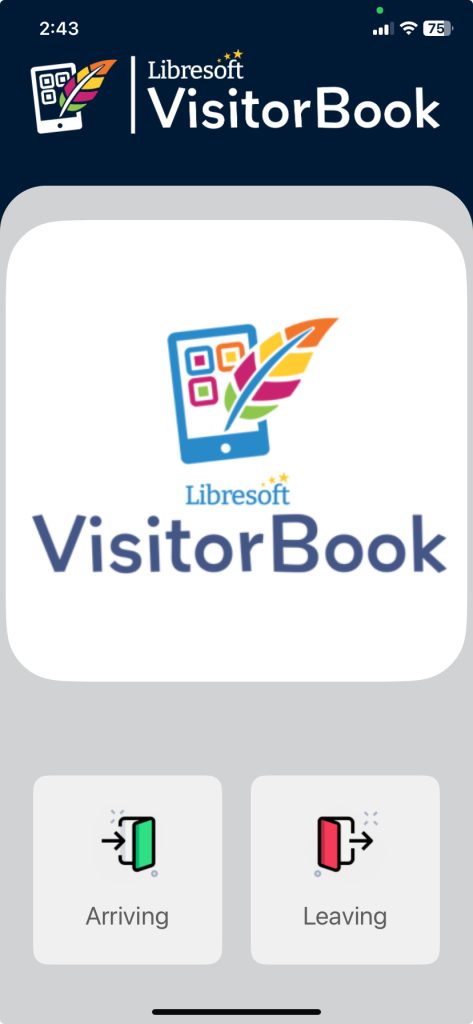
On tapping the Arriving button, visitors will see the New Visitor? screen. There are various sign-in options here.
Learn more:
- New visitor (no QR code or Booking ID)
- Visitor with QR code
- Visitor with Booking ID/Reference
- Student Sign-In module overview
Tip: You can also sign people in direct from the Admin Portal.
Learn more: Sign person in on the Admin Portal
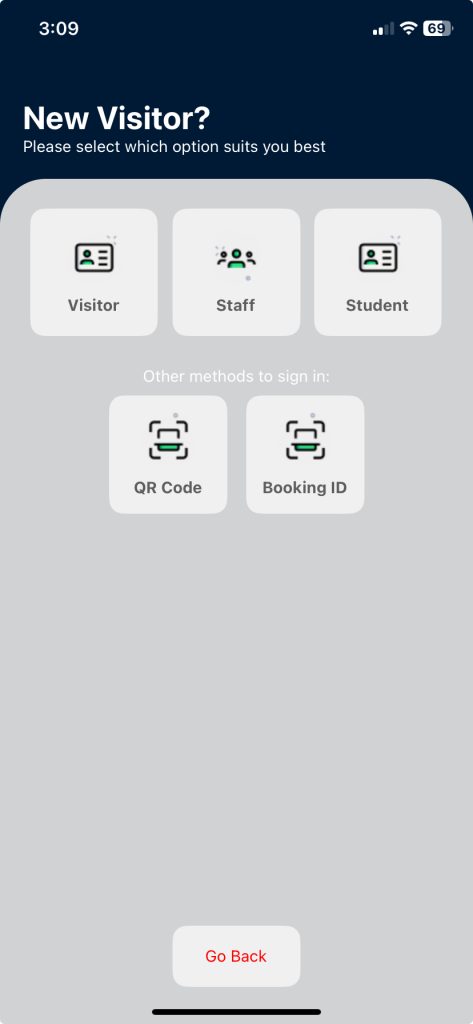
How visitors sign out #
No matter how they signed in, most visitors will scan a QR code to sign out. However there are additional options within the system.
Learn more:
- Visitor with QR code
- Visitor with Booking ID/Reference
- Student Sign-In module overview
- Sign out visitors
Tip: You can also set up Name Search Sign Out, which means people can type their name instead of using the QR code on their visitor badge.
Learn more: Set up Name Search Sign Out
Format app settings #
There are various ways of customising the VisitorBook app in ways that best suit you and visitors. The table below sets put some of the options.
| What do you want to do? | Learn more |
| Set visitor types seen when visitors first sign in. | Add visitor types |
| Set additional fields to be completed when visitors sign in. | Admin Portal > User Settings > Custom Fields |
| Set whether printed QR codes can be reused. | Add visitor types |
| Set alerts that visitors see when they first sign into the system. | Set alerts |
| Set up agreements that visitors must sign when they sign into the system. | Set up agreements |
| Add an organisation logo to the App Home page. | Add your organisation logo and name |
| Allow a visitor to use their entry card/NFC tag |
Staff actions on the app #
On a Staff Terminal, there are additional functions, including the option to run an evacuation, print visitor labels or assign an NFC tag. Other functions here depend on the optional add-on modules you have on your system.
Learn more:
© Libresoft 2026