First-time visitors will find signing in straightforward on VisitorBook.
The basics #
Visitors sign in and out using the VisitorBook app on a terminal. Before visitors sign in and out, check you have:
- Downloaded the VisitorBook App on the terminal.
- Synced the terminal with the VisitorBook Admin Portal.
- Correctly set devices as Visitor or Staff Terminals.
- Connected a label printer to VisitorBook.
Tip: You can also sign people in or out direct from the Admin Portal, bypassing the need for a sign-in terminal and label printer if you wish.
Learn more:
- What is a terminal?
- Set up VisitorBook on a terminal
- Add a label printer to VisitorBook
- Get to know the VisitorBook app
- Sign out visitors
- Sign person in on the Admin Portal
How new visitors sign in #
On a Visitor Terminal, the initial page looks the same for everyone.
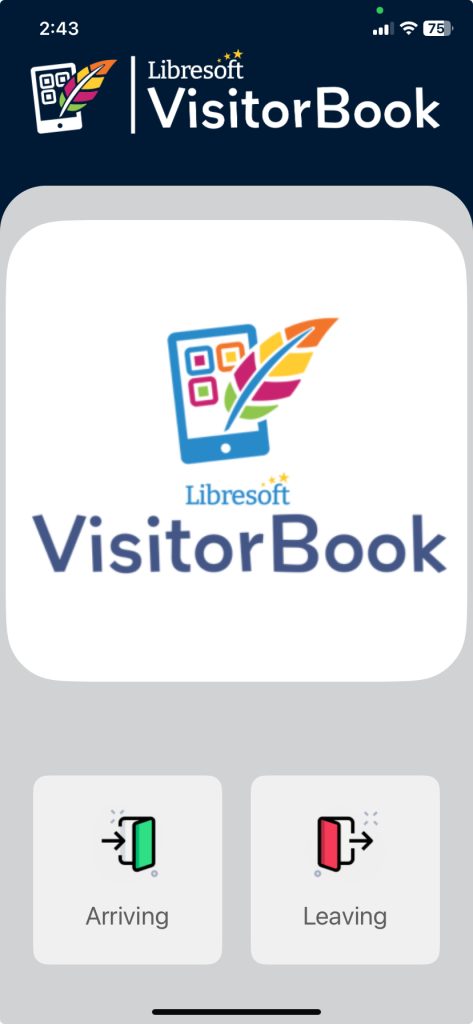
On tapping the Arriving button, visitors will see the New Visitor? screen. There are various sign-in options here.
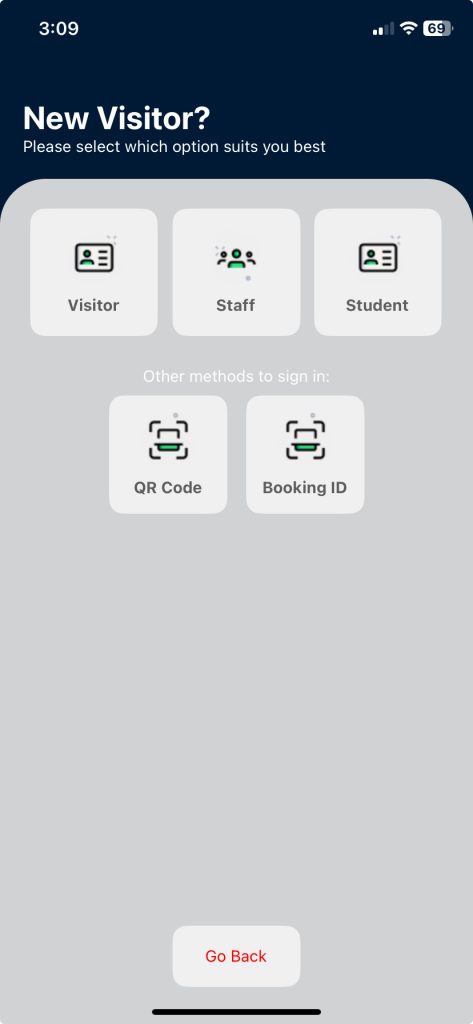
New visitors who don’t have a QR code or Booking ID, sign in as follows:
- On the New Visitor page, click on the appropriate Visitor Type (e.g. Visitor).
- The system opens up the Visitor page for that visitor type.
- Complete the relevant sign-in fields. Fields in red text are essential.
- Click the Take Photo for ID button.
- Once ready, click the Take Photo button. The system takes the photo after a three-second delay.
- Choose to Retake Photo or Confirm Photo.
- Read the Important Information (Alerts) presented – click the Next button to continue.
- Read the Agreements presented – click the Sign-In button to continue.
- The system prints a visitor label. This visitor label includes a QR code.
- The visitor is signed in! Their details will appear on the VisitorBook Admin Portal.
Important:
- The visitor will not be able to proceed with signing in until all essential fields are complete.
- It is possible to sign someone in without printing a label. However, this means that the visitor will not be able to sign out themselves – an administrator will need to do this for them on the Admin Portal. The use of a label printer is highly recommended.
Tips:
- As essential fields are completed, the text colour changes from red to blue.
- Click the Swap Camera button to switch the camera view from front to back facing (and vice versa).
- Visitor types, important information (alerts) and agreements presented to visitors after they take their picture are based on settings in the Admin Portal.
Learn more: Get to know the VisitorBook app
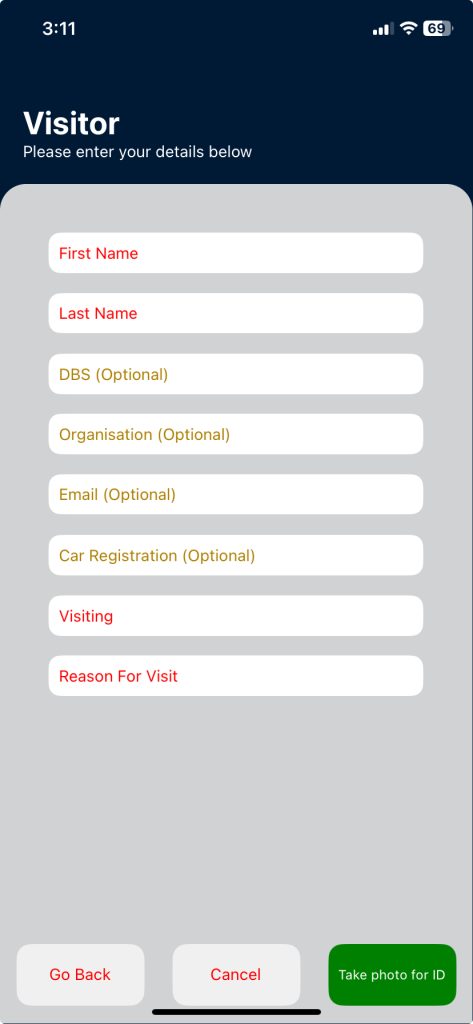
How new visitors sign out #
New visitors can use the QR code on their printed visitor label to sign out.
Option A: On the VisitorBook Home page simply hold up the QR code to the device camera. The system signs the visitor out.
Option B:
- Click the Leaving button.
- Display the QR code to the camera.
- The system signs the visitor out.
© Libresoft 2026