Connect label printers to VisitorBook terminals with a couple of clicks.
Important:
- Printers must be Wi-Fi compatible. Currently Libresoft VisitorBook is only compatible with the following label printers:
- Brother QL-820NWBc
- Brother QL-810W
- Printers must be added to the Wi-Fi network.
- Labels can only be printed using the VisitorBook app terminal.
- If printers are not connected to the system, visitors can still sign in. However, no visitor labels will be generated, which means that visitors will need to be signed out by a system administrator on the Admin Portal.
Learn more: Set up a label printer on Wi-Fi
Show me how #
The video gives an overview of adding a printer.
To add a new printer:
- Log into your VisitorBook Admin Portal.
- Go to System Settings > Printers. The system opens the System Settings > Printers page.
- Navigate to the Add New Wi-Fi Printer section.
- Add IP Address – The IP address to which the printer is connected.
- Add Printer Name – A name that will easily identify the printer.
- Click the Add Printer button.
- The printer is connected and will display in the Current Printers section.
Important: Terminals and printers must share the same IP address.
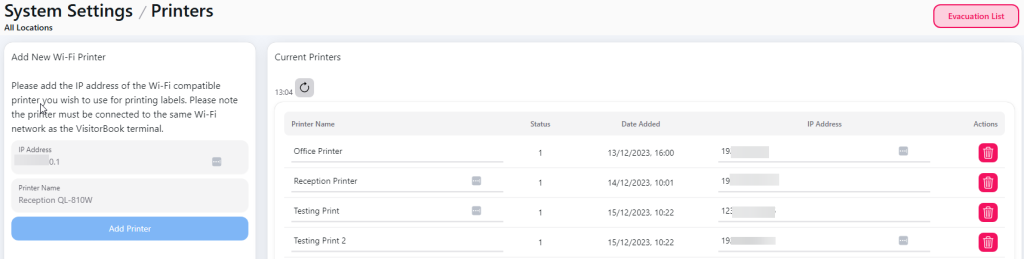
Success! You have connected a label printer to your VisitorBook system. Now you can link the printer to a terminal.
Learn more: Link printer to VisitorBook terminal
© Libresoft 2025