Signing in with a QR code is a great time-saving option for staff or regular visitors.
Basics #
- A QR code is printed on a visitor label.
- To get a QR code, a visitor will need to have signed in as a new visitor initially.
- You can adjust settings in the Admin Portal to allow certain types of visitors to reuse their QR codes.
Tip! If re-using, once printed, the QR code can be laminated or placed on a more permanent visitor card.
Learn more:
How visitors sign in with a QR code #
With an active QR code, visitors simply scan the QR code to log in without having to complete registration and view agreements. Visitors with a QR code sign in as follows:
Option A: On the VisitorBook Home page simply hold up the QR code to the device camera. The system signs the visitor in.
Option B:
- Click the Arriving button.
- Click the QR Code button.
- Display the QR code to the camera.
- The system signs the visitor in.
How visitors sign out with a QR code #
Visitors can use their printed QR code to sign out.
Option A: On the VisitorBook Home page simply hold up the QR code to the device camera. The system signs the visitor out.
Option B:
- Click the Leaving button.
- Display the QR code to the camera.
- The system signs the visitor out.
Reprinting QR codes #
If a visitor’s QR code is lost or damaged, a new visitor label can be printed. This is done on the VisitorBook app using a Staff terminal.
- On a Staff Terminal, open the VisitorBook app.
- Tap Staff.
- The app opens up the Staff actions page.
- Click on Visitor Labels.
- All visitors who have ever signed into the system can be searched for on the Visitor Labels page.
- Once you have found the correct visitor, simply tap the name to generate a new visitor label.
Important: The staff terminal will need to be linked to a label printer and connected to the same Wi-Fi as that printer.
Note: The staff actions shown on your VisitorBook app may look slightly different from the images shown below. Available actions depend on the modules activated on your VisitorBook system. The Assets module and Visitor Timelines module are optional modules that are available as paid add-ons to the basic VisitorBook subscription.
Tip: You can also generate QR codes from the Admin Portal.
Learn more:
- Add a label printer to VisitorBook terminal
- Link printer to VisitorBook Terminal
- Generate people QR codes from the Admin Portal
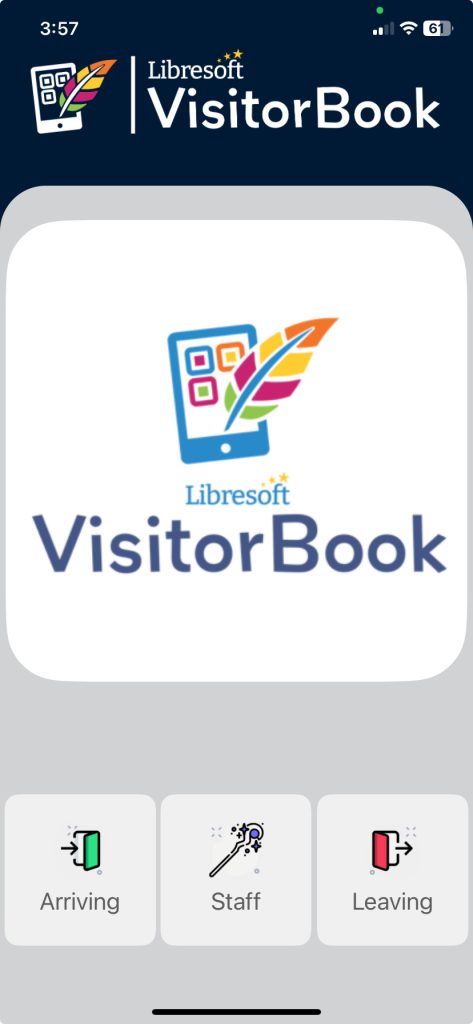
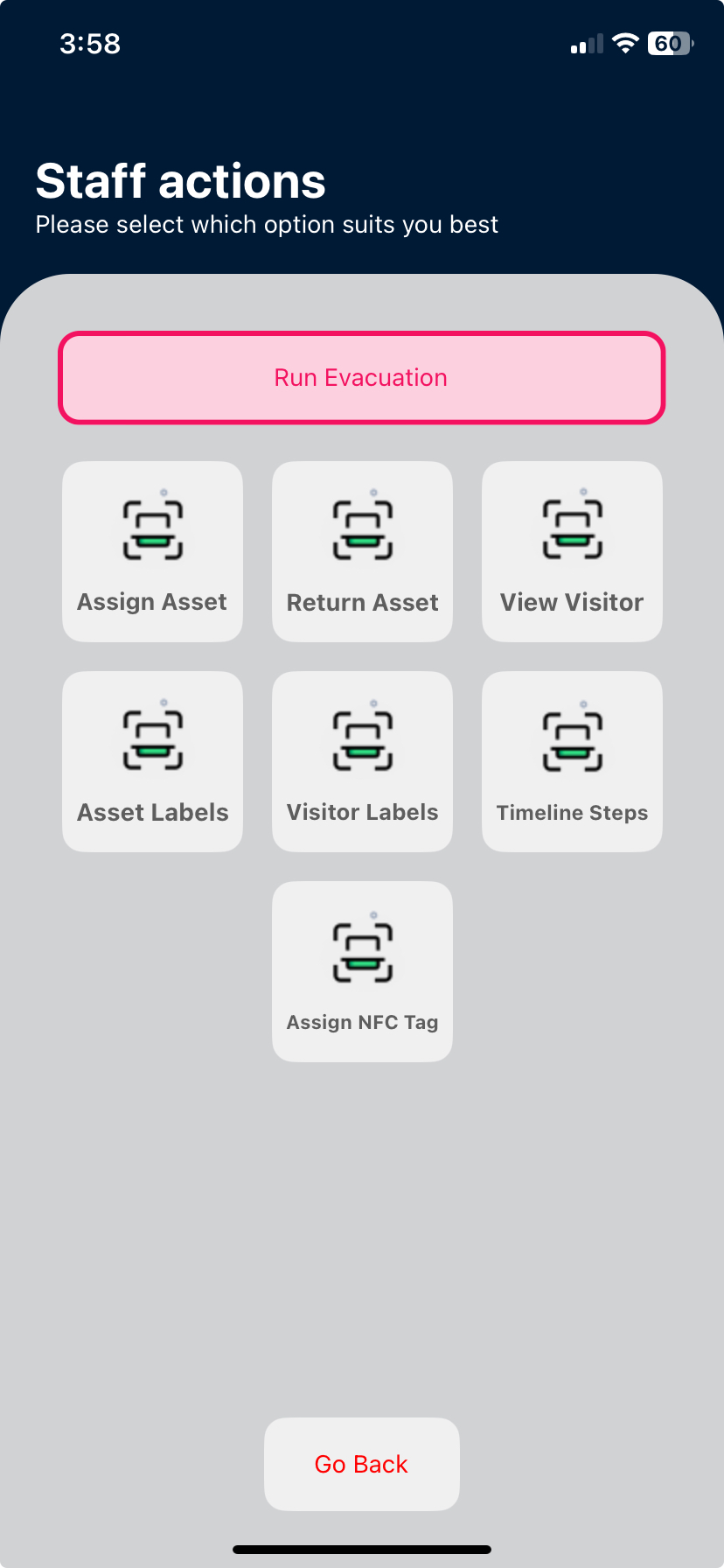

© Libresoft 2026