Once you have synced your label printers to VisitorBook, the next step is to link the printer and terminal. This ensures visitor labels are printed when visitors sign into a specific terminal.
- Log into your VisitorBook Admin Portal.
- Go to System Settings > Terminals. The system opens the System Settings > Terminals page.
All of the sign-in terminals you have synced with VisitorBook are listed in the Current Terminals section.
- Next to a specific terminal, in the Printer column, select a label printer from the dropdown.
Important:
- You’ll need to have already synced the label printer to your VisitorBook system before you begin.
- The label printer and the VisitorBook terminal must be connected to the same IP address.
- The dropdown shows you all of the label printers you have synced with the system.
- You can connect multiple terminals to a single label printer. However, this may affect printing times as print requests will be queued.
Learn more: Add a label printer to VisitorBook
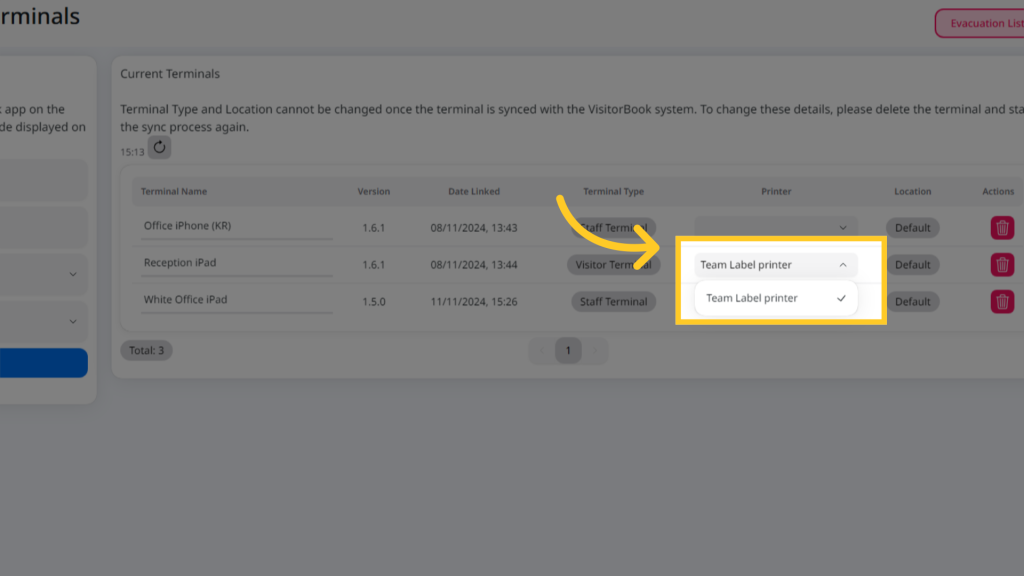
© Libresoft 2025