The most straightforward way to manage an evacuation is through the VisitorBook app on a terminal. This is an iPad or iPhone.
Important:
- You must have set up a terminal as a staff terminal to see the Evacuation option on the VisitorBook app.
- To run an evacuation on the app requires the use of Wi-Fi or mobile data. Bear this in mind if Wi-Fi is sketchy at your emergency muster point.
- Evacuations can be carried out on multiple devices, but see pointers below.
Tip: Don’t have an iPhone or iPad or easy access to the VisitorBook app? Another option while on the move is to bookmark your VisitorBook URL in your mobile browser. You can then run an evacuation while logged into the Admin Portal. Again, Wi-Fi connectivity or the use of mobile data is a must.
Learn more:
Evacuation process on a staff terminal #
Take the following steps during an evacuation:
- On a staff terminal, tap the Staff button.
- The app opens up the Staff actions page.
- Click the Run Evacuation button.
- The app opens up the Evacuations page. It will alert you immediately whether or not an evacuation is already in progress.
- If no evacuation is in progress, click Begin Evacuation.
- If the system indicates that a evacuation is already in progress and displays a list of people at this point, the evacuation may already have been started on another terminal or on the browser.
- If you click Begin Evacuation, the app indicates an Evacuation is in progress and displays a list of all people who have signed in and are still on-site.
- Tick people as you verify they are present.
- When you have finished, click Save Evacuation.
- The results of the evacuation are saved on the browser.
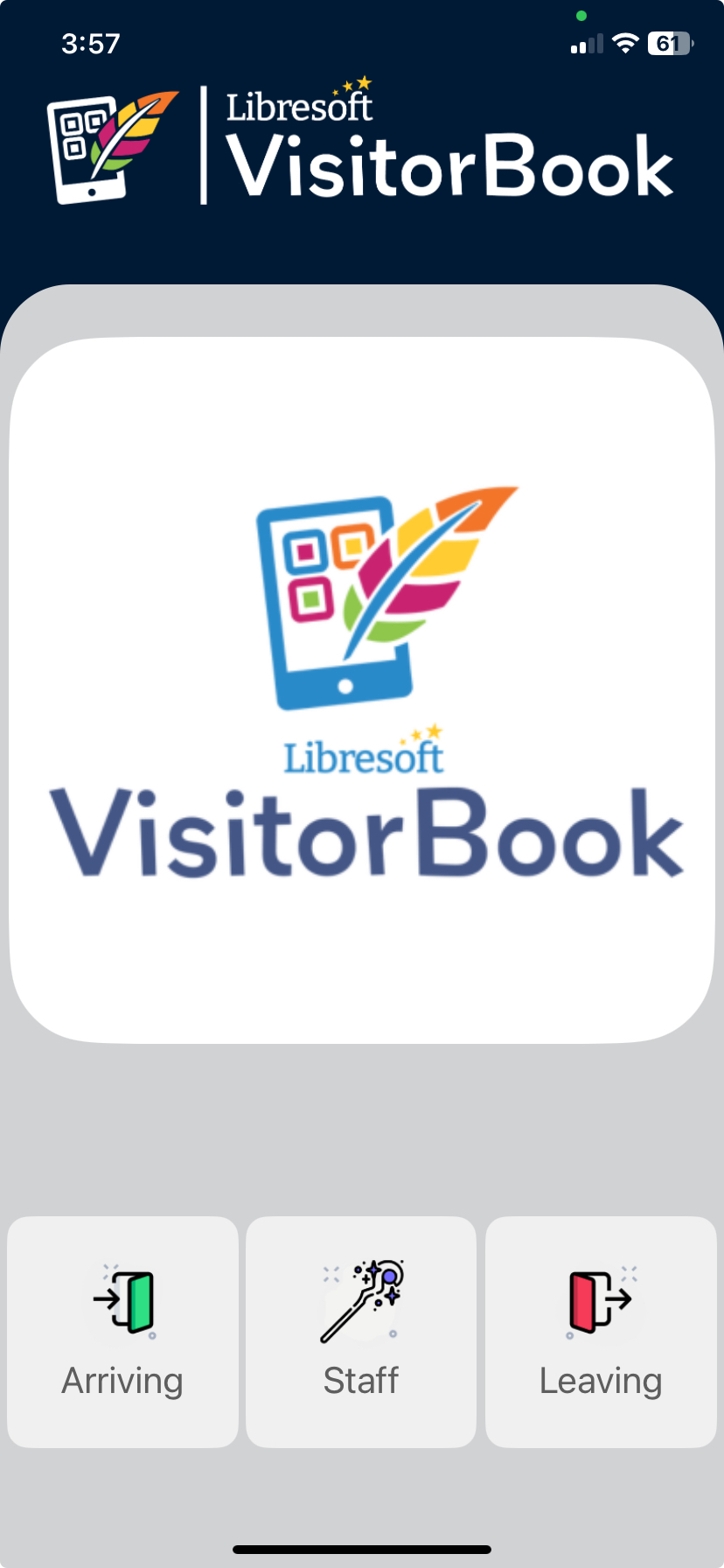
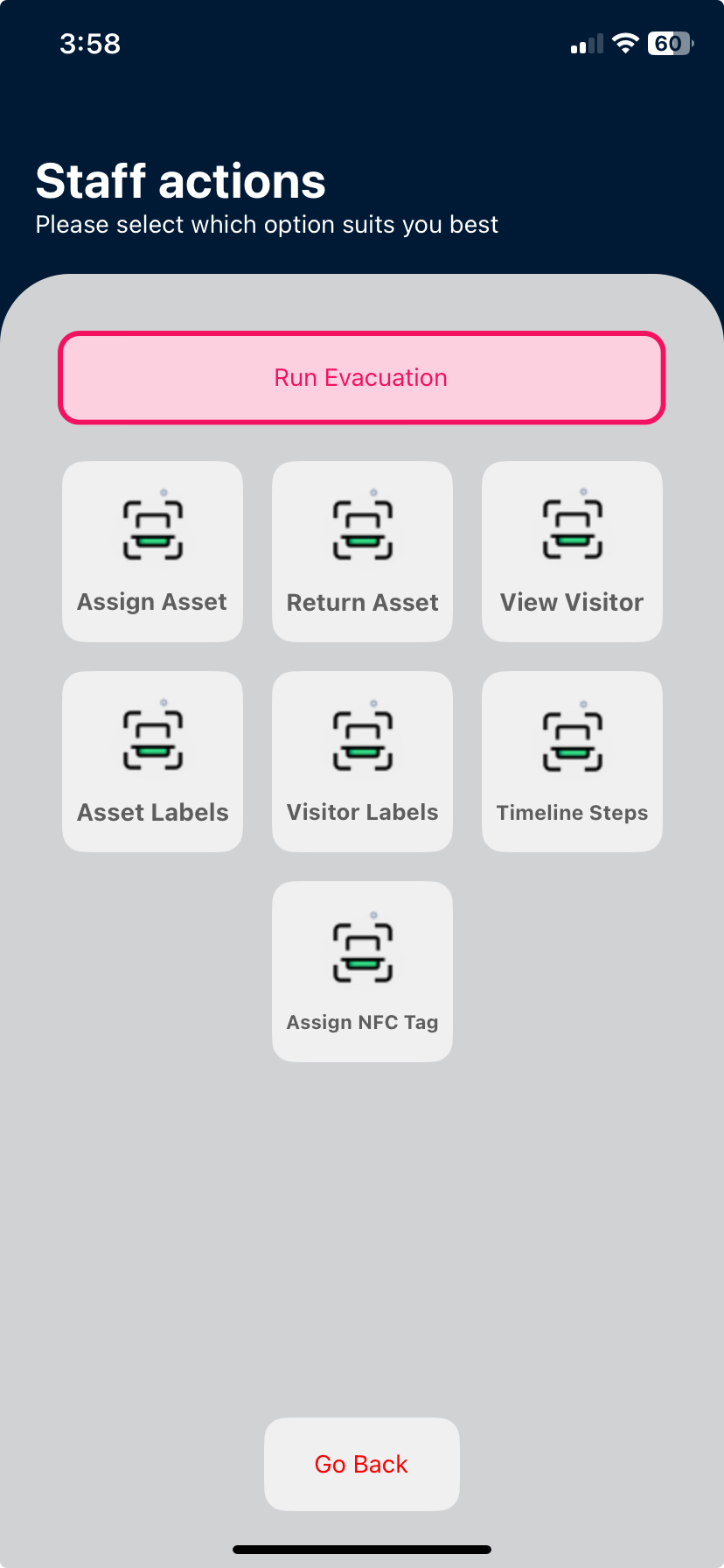
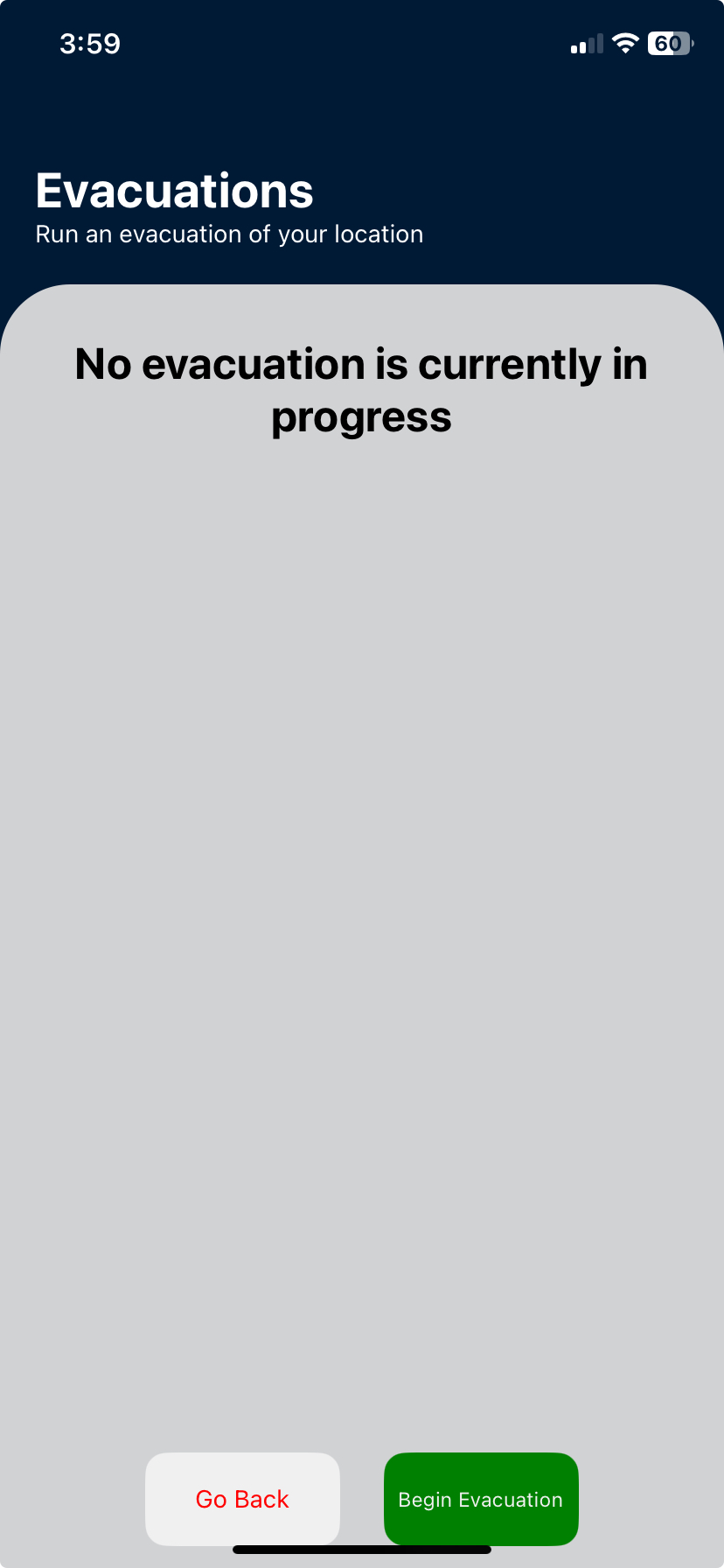
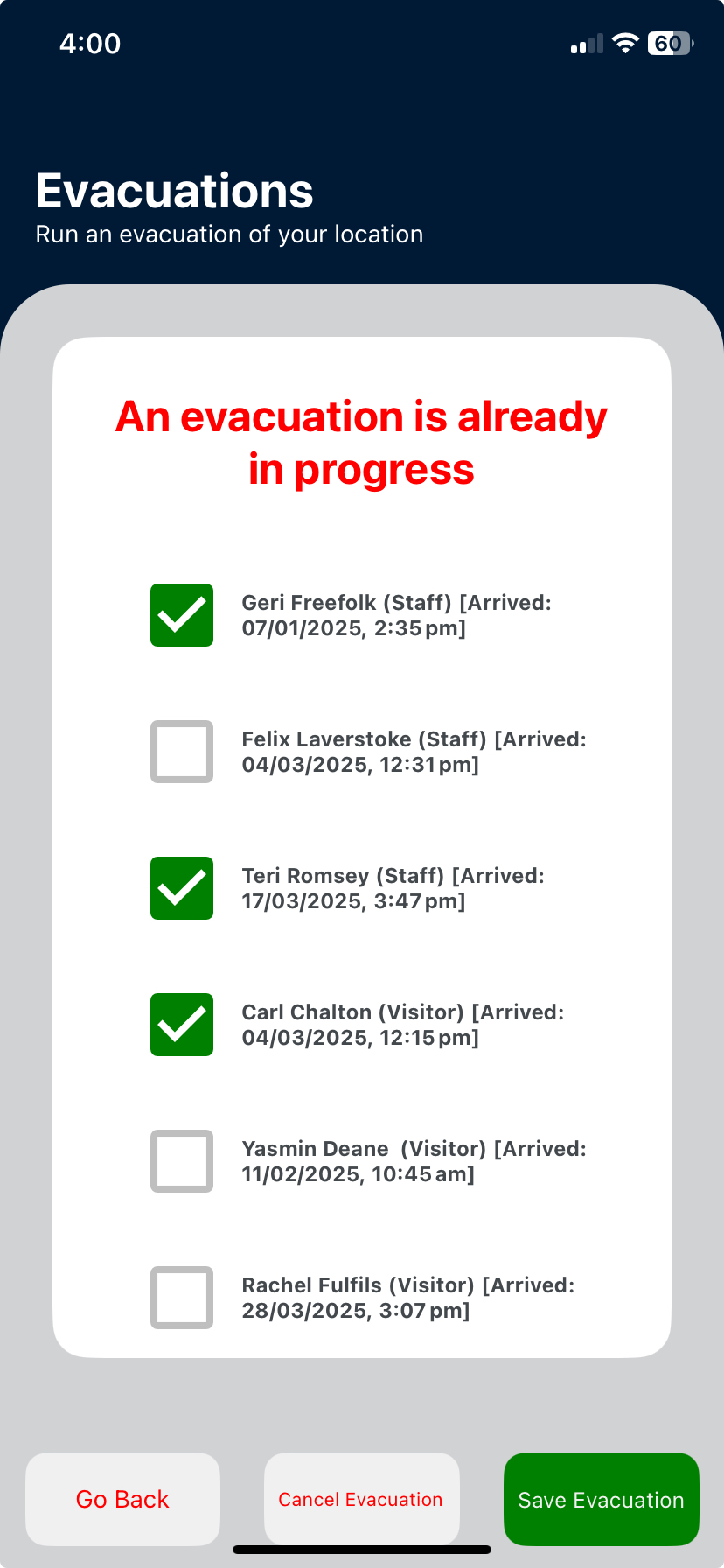
Evacuations on multiple devices #
It is possible to carry out an evacuation on more than one device at the same time, and also on the Admin Portal and a terminal at the same time. However, please note that the sync between multiple terminals is not instant. Your terminal shows updates made on other terminals as you check through the list. For example:
- Claire is using Terminal A. Frankie is using Terminal B.
- On Terminal A, Claire ticks Visitor 1. On Terminal B, Frankie does not immediately see this tick.
- On Terminal B, Frankie ticks Visitor 2. At the same time, Frankie will then see Visitor 1 is also ticked.
Cancel an evacuation #
- Tap the Cancel Evacuation button if you want to stop an evacuation in progress.
- Tap the Go Back button if you want to go back to the previous step. This does not stop an evacuation in progress.
Important: If running an evacuation on multiple terminals/devices, tapping Cancel Evacuation cancels the evacuation for everyone.
© Libresoft 2025