Some VisitorBook terminals can be set up as staff terminals. There are additional functions on this terminal to support staff in managing visitors.
How are terminals set as staff terminals? #
You set a terminal as a staff terminal when you sync it with your VisitorBook system.
Learn more: Set up VisitorBook on a terminal
What functions are available on staff terminals? #
A staff terminal has an additional Staff button on the Home page. Tapping this opens the Staff actions page.
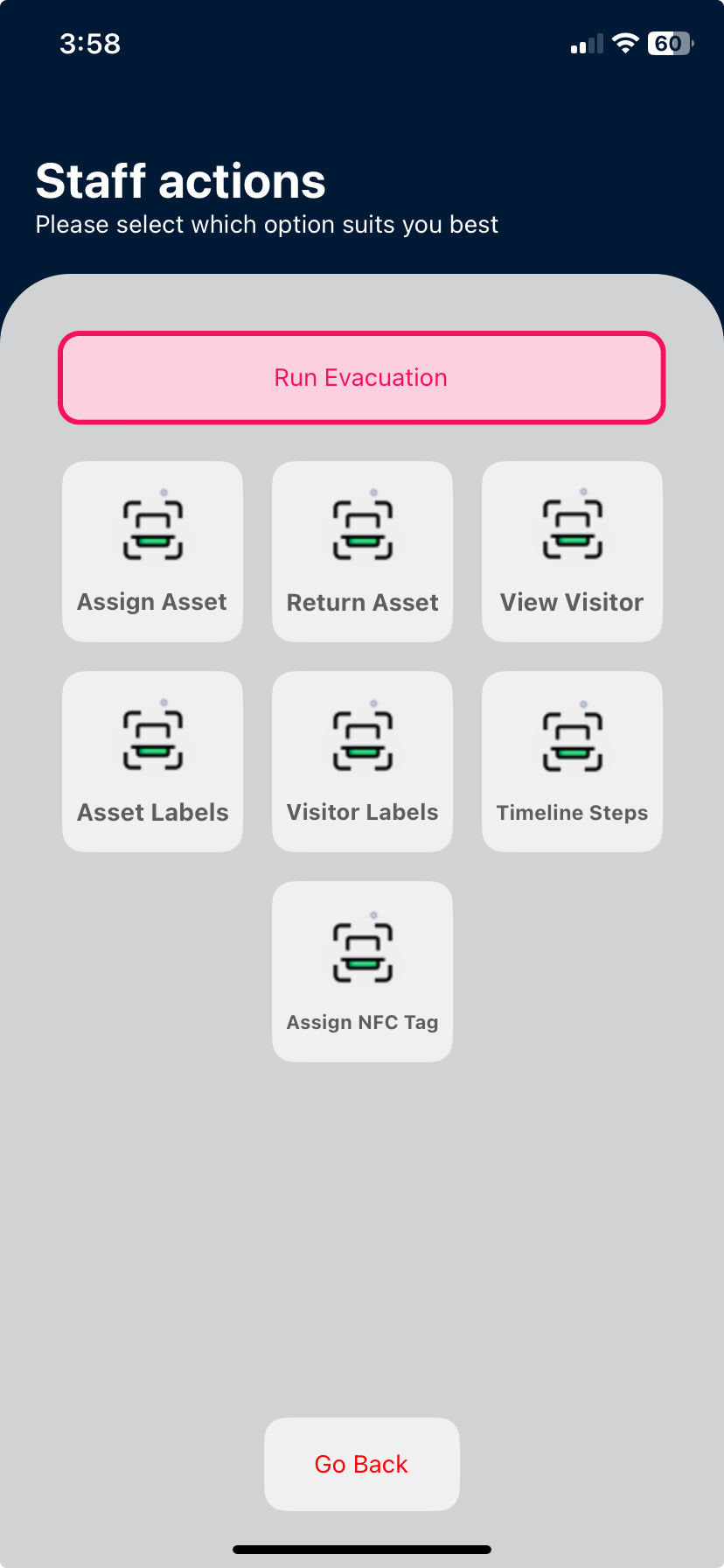
Note: The staff actions available on your VisitorBook system may vary from the ones shown in the image above.
From here, you can carry out a range of tasks. These are described in the table below.
| Function | Process |
| Run an emergency evacuation | Learn more: Evacuation on a staff terminal |
| View a Visitor | – Scan the QR code on the visitor’s label. – The app displays the visitor information linked to that QR code. |
| Visitor Labels Reprint a label for a current or past visitor | – Search for a visitor by name. – Click on the person’s name. – The app will print another visitor label. |
| Assign an NFC tag Link a staff access card to the sign-in system to make staff sign-in easier | Learn more: Assign an NFC tag. |
Important – A note on printing visitor labels:
- The staff terminal will need to be synced with a label printer.
- All visitor names are visible.
- The names listed here include current and past visitors. They may not necessarily be currently signed in.
In addition to these standard staff functions, you may see other functions linked to optional add-on modules. These are paid add-ons to the basic VisitorBook subscription. These include:
Assets Module
- Assign an asset to a visitor
- Return an asset from a visitor
- Print asset labels
Visitor Timeline module
- Complete timeline step
Learn more: Visitor Timelines module overview
© Libresoft 2025