No QR codes? No problem! The easiest sign-out method is for people to use the QR code on their printed visitor label/ID card. However, you can also set up sign out to allow people to search for their name rather than scan QR codes.
Set up Name Search #
Turn on Name Search #
- Go to System Settings > General.
- Navigate to the Automation / Sign Out section > Name Search Sign Out.
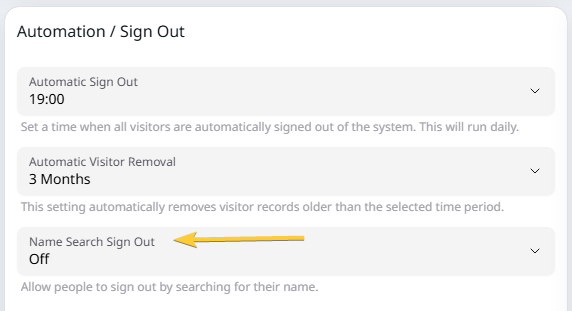
Important: If you have both the Student Sign-in and Arbor Integration modules you will be able to set up Name Search for students, based on synced MIS data. Name Search can only be used for student sign-ins with the Arbor module. Learn more: Set Up Name Search for Students
Set Name Search Parameters #
- Click the dropdown and select one of the available options. These are:
- Off – visitors must use the QR code on their visitor label/ID card to sign out.
- List Names – VisitorBook starts searching when the person has entered three characters. The system may present the person with a list of possible names when they sign out.
- Unique Name – VisitorBook only displays a name to the person if it is unique.
- Optional: Exclude visitor types – If you’d like name search to be only visible for some people, you can exclude visitor types from the search. For example, if you’d like visitors to always use their QR codes but are happy for staff to use name search, exclude ‘Visitor’.
Important: We recommend you seek advice from your Data Protection Officer (DPO) on the most suitable name search requirements for your organisation.
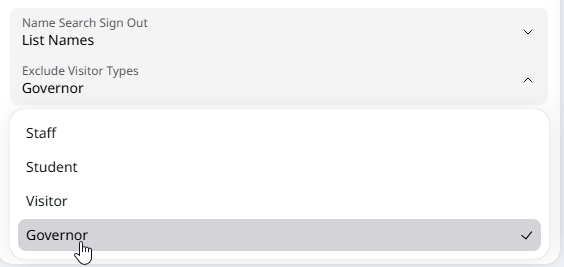
Important: You’ll need to close and reopen the VisitorBook app on the terminal for any changes to name search to take effect.
How Name Search works on the VisitorBook app #
If you have enabled List Names or Unique Names, people will see an additional option to Sign Out With Name on the VisitorBook app.
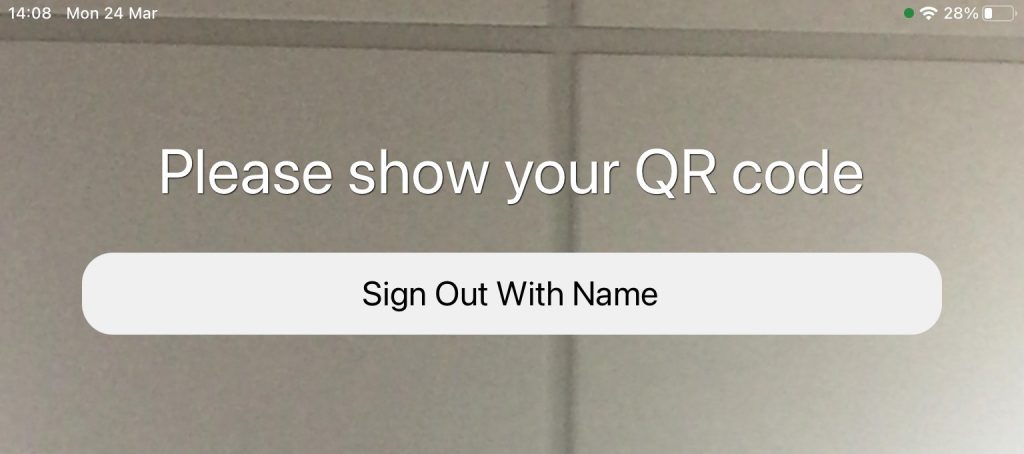
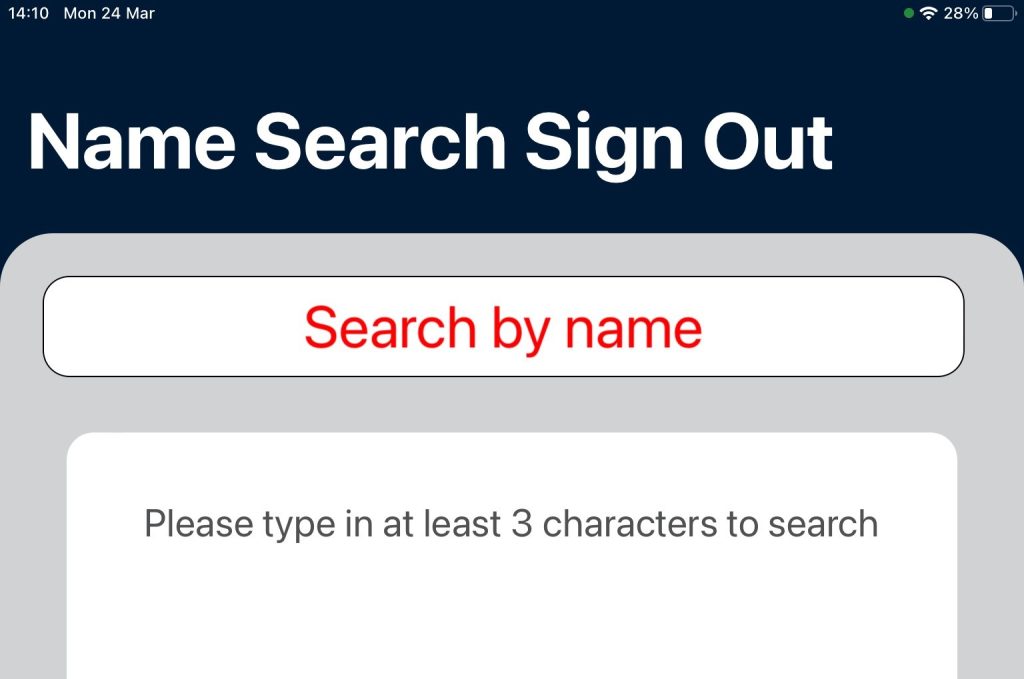
Visitors will see different results depending on the Name Search parameters you have set on the Admin Portal. The examples in the table below demonstrate how this might work.
Today, only three people have signed in: Geri (Staff), Gerald (Visitor) and Faye (Governor).
| Example A – Name Search parameters are: – List Names – Exclude Governor visitor type | Example B – Name Search parameters are: – Unique Names – Exclude Governor visitor type |
| Geri (staff) starts typing her name. She types ‘Ger’ and sees two names listed – hers and Gerald’s. Geri taps her name to sign out. | Geri (staff) starts typing her name. She types ‘Ger’ and sees no results. She continues typing. When she has typed ‘Geri’, she sees only her name in the results. Geri taps her name to sign out. |
| Gerald (visitor) sees the same results as Geri. | Gerald has to type ‘Gera’ before his name is shown. He sees only his name. |
| Faye (governor) starts typing her name. She types ‘Fay’ and the system indicates Faye’s details cannot be found. Faye will not be able to sign out with name search. She can use her QR code or speak to reception staff. | As with Example A, Faye will not be able to sign out with name search. |
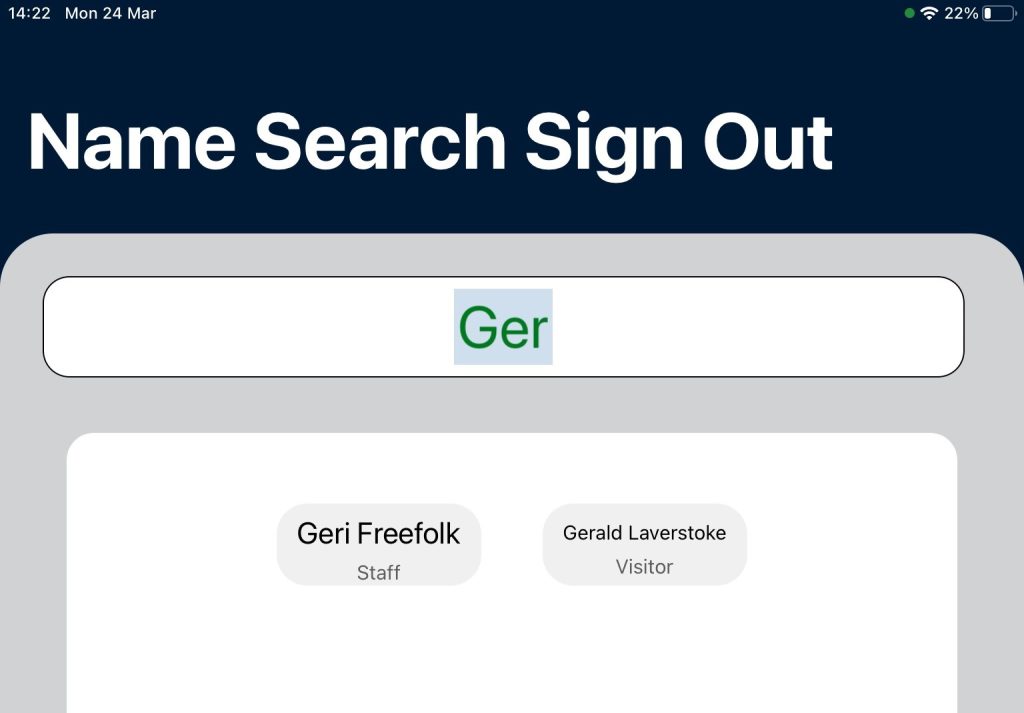
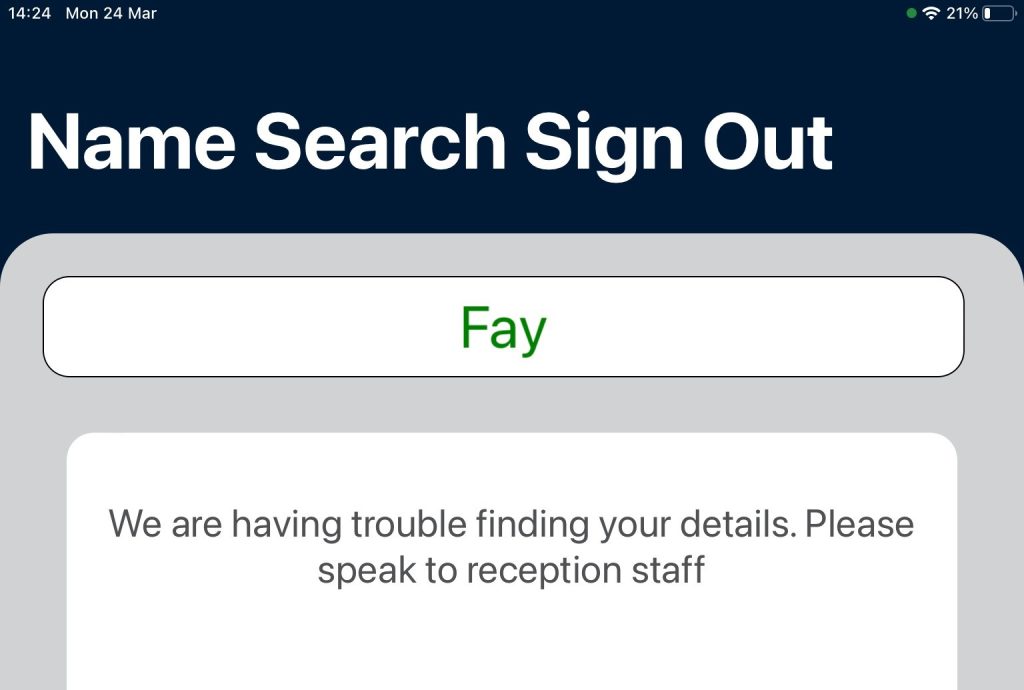

© Libresoft 2026