Generate an Evacuation List of all people on-site quickly and easily from any page in the VisitorBook Admin Portal. You have the option to run the evacuation through the browser or print off a PDF list.
Tip: The most straightforward way to manage an evacuation is through the VisitorBook app on a staff terminal. However this is only available on an iPhone or iPad. Don’t have these? Another option while on the move is to bookmark your VisitorBook URL in your mobile browser. You can then run an evacuation while logged into the Admin Portal. Wi-Fi connectivity or the use of mobile data is a must.
Learn more: Evacuation on a staff terminal
Generate an Evacuation List on browser #
In the Admin Portal, you can generate an Evacuation List of all people on-site from any page. Simply click the Evacuation List button on the top-right of the page. Then select Run from the dropdown list. The system opens up the Evacuation page.
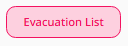

Note: If the optional Student Sign-Ins module is activated on your system, you will also see a list of students who have arrived late or left early on this page. This is for information only. There is no option here to account for students in an evacuation.
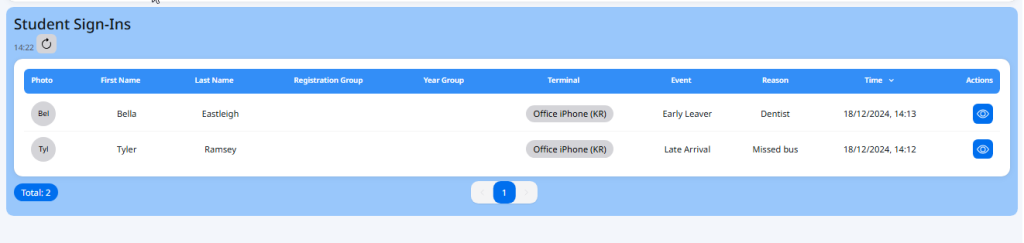
Complete an evacuation on the browser #
To complete an evacuation:
- On the Evacuation page, click the Run Evacuation button.
- The system opens up a list of all people currently on-site. It will also display an Evacuation in Progress banner, which shows the total of people accounted for in the evacuation.
- To take a register of people, click the white tick box to the left of each person. The person is shown as accounted for and the Evacuation in Progress banner updates as you tick.
- Once you have completed the register, click the Complete Evacuation button.
- The system indicates the evacuation is complete. A log of the evacuation is shown in the Past Evacuations section.
Important: If an evacuation is started but not cancelled or submitted, the system will continue to display the list of names every time you access this page.
Tips:
- If the evacuation is no longer required or was started in error, click the Cancel Evacuation button.
- The Evacuation in Progress banner will also display on other system pages when an evacuation has been started.
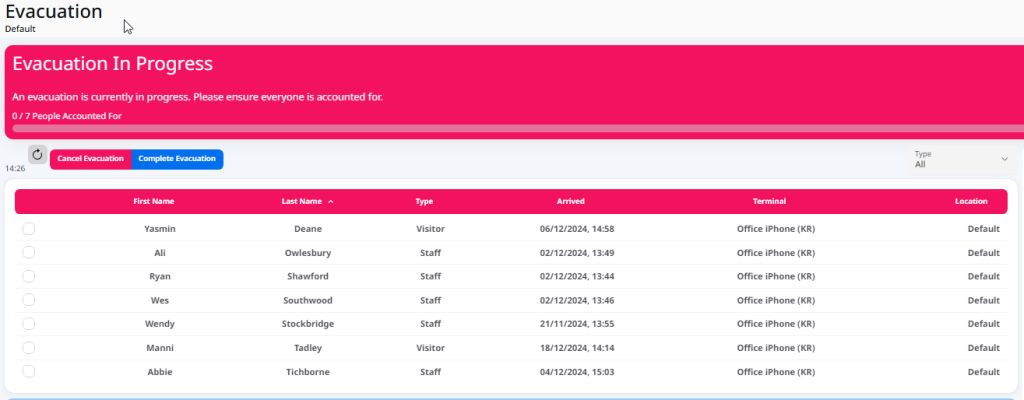
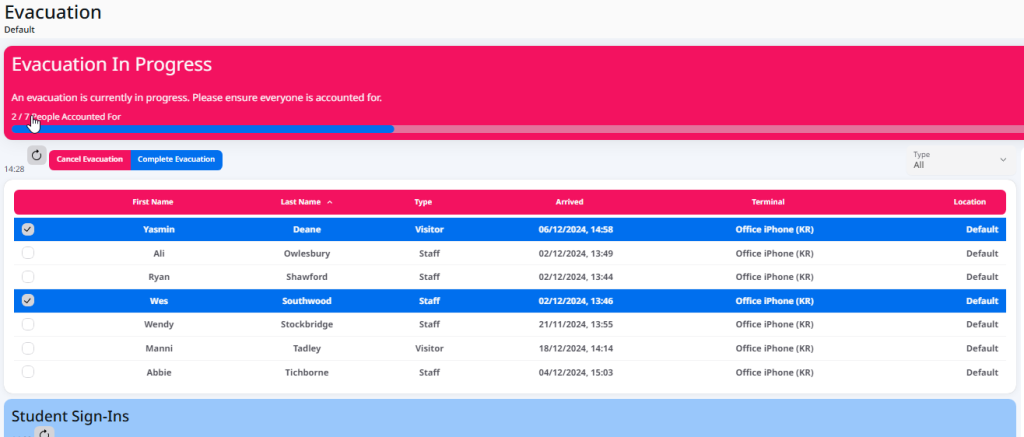
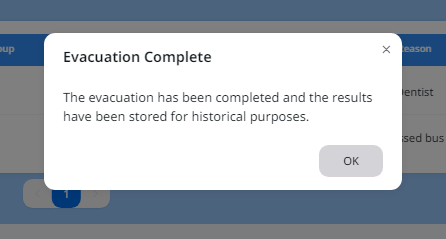
Evacuations on multiple devices #
It is possible to carry out an evacuation on more than one device at the same time, and also on the Admin Portal and a terminal at the same time. However, please note that the sync between multiple terminals is not instant.
The browser shows updates made on other terminals as you check through the list. For example:
- Claire is using Terminal A. Frankie is using the Admin Portal.
- On Terminal A, Claire ticks Visitor 1. On the Admin Portal, Frankie does not immediately see this tick.
- On the Admin Portal, Frankie ticks Visitor 2. At the same time, Frankie will then see Visitor 1 is also ticked.
Print an Evacuation List #
- Click the Evacuation List button on the top-right of the page.
- Select Print from the dropdown list.
- The system will open up a list in a new browser tab.
- Click the Print icon to print the paper copy of the list.
Important: An evacuation log is not created if you print the Evacuation List.
Note: If the optional Student Sign-Ins module is activated on your system, you will also see a list of students who have arrived late or left early on the printed list. This is for information only. There is no option here to account for students in an evacuation.
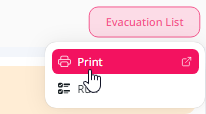
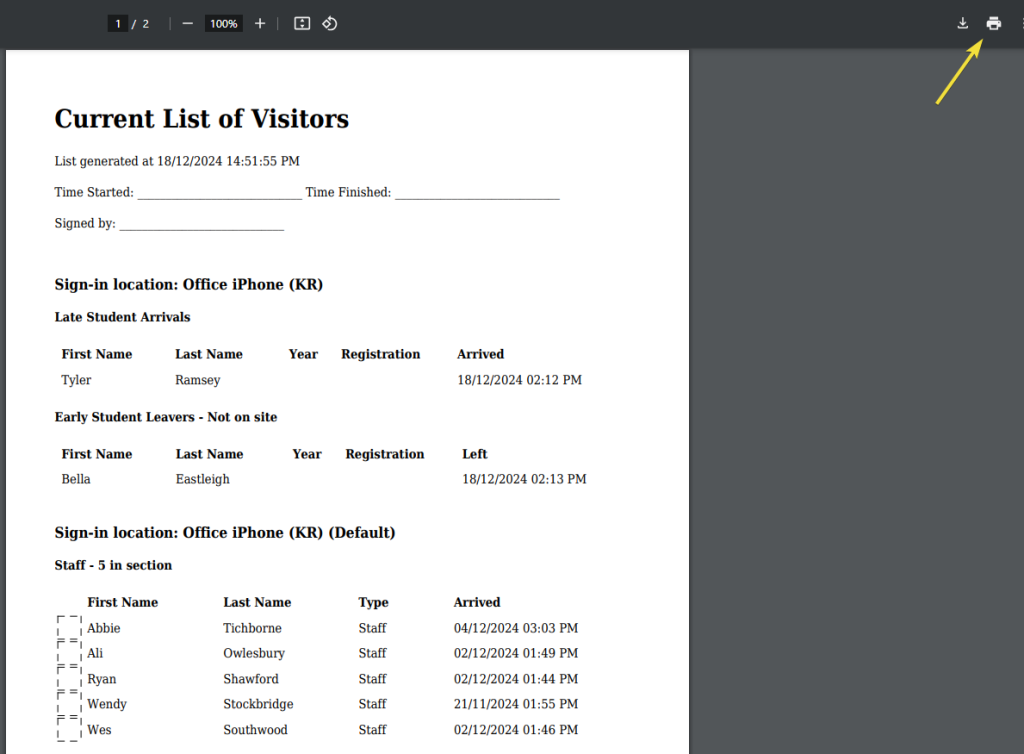
© Libresoft 2025