Manage student arrivals and departures more efficiently with Name Search, available with the optional Arbor Integration module.
Differences between Name Search for students and other visitors #
Name Search for students uses MIS data synced from Arbor to find student names. Name Search for other visitors and staff uses existing VisitorBook records.
Important: Name Search for students is only available with the Arbor Integration module.
Learn more:
Set Name Search Parameters #
The first step is to set up name search parameters for student sign-ins.
- On the Admin Portal, go to the MIS Sync Settings page and navigate to the MIS Integration section.
- Click the dropdown and select one of the available options. These are:
- Off – Arbor data is not used for student arrival or departure. Students must complete all required sign-in fields manually.
- List Names – VisitorBook starts searching when the student has entered three characters. The system may present the person with a list of possible names when they sign out.
- Unique Name – VisitorBook only displays a name to the student if it is unique.
You also have options to filter results by year group, registration group or both.
Important: We recommend you seek advice from your Data Protection Officer (DPO) on the most suitable name search requirements for your educational setting.
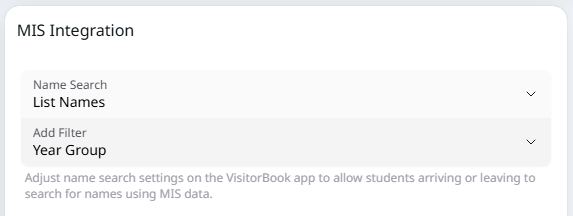
VisitorBook app: Student arrivals and departures #
If List Names or Unique Results is activated, when students sign in or out, they will see a name search option. They can use this to find their name more quickly.
In the following example, Name Search is set as List Names with a Year Group filter. Summer Ellis has arrived late. On arrival, Summer signs in using the VisitorBook app.
- The app prompts Summer to select the correct year group.
- On starting to type her name, Summer sees two results as there are two students called Summer in her year group.
- Summer selects her name and essential fields are pre-populated with Arbor data.
Important: A reason for arrival or departure outside of the usual hours will always need to be manually completed. Any additional custom fields you have added to the student visitor type will also need to be filled in manually.
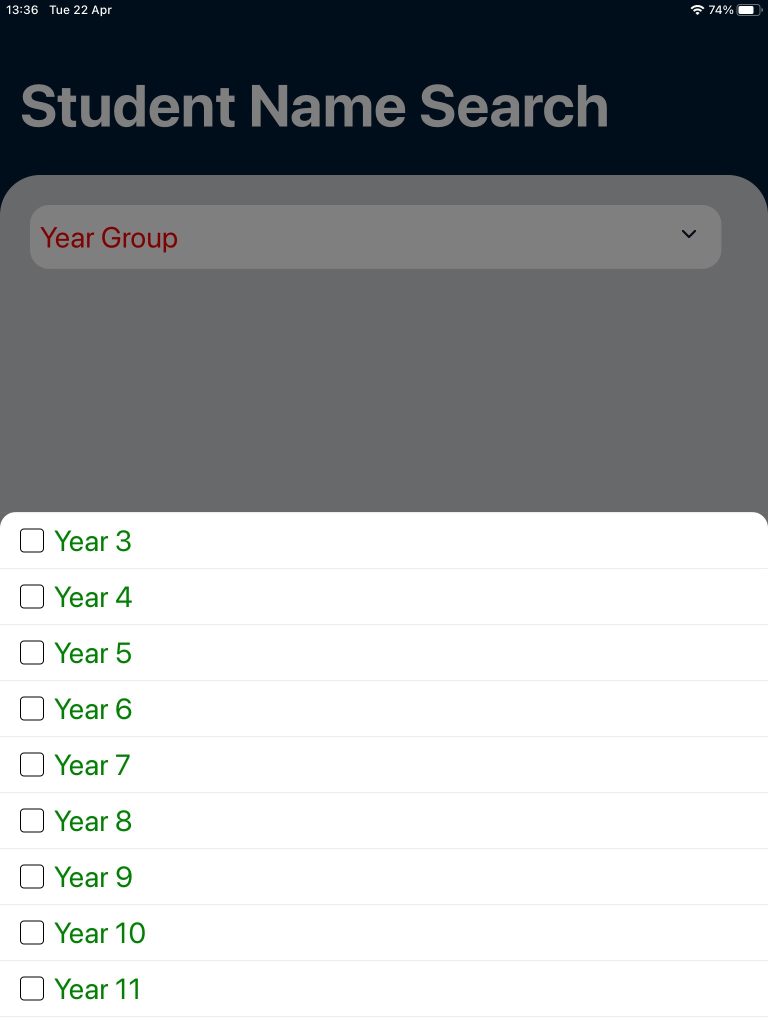
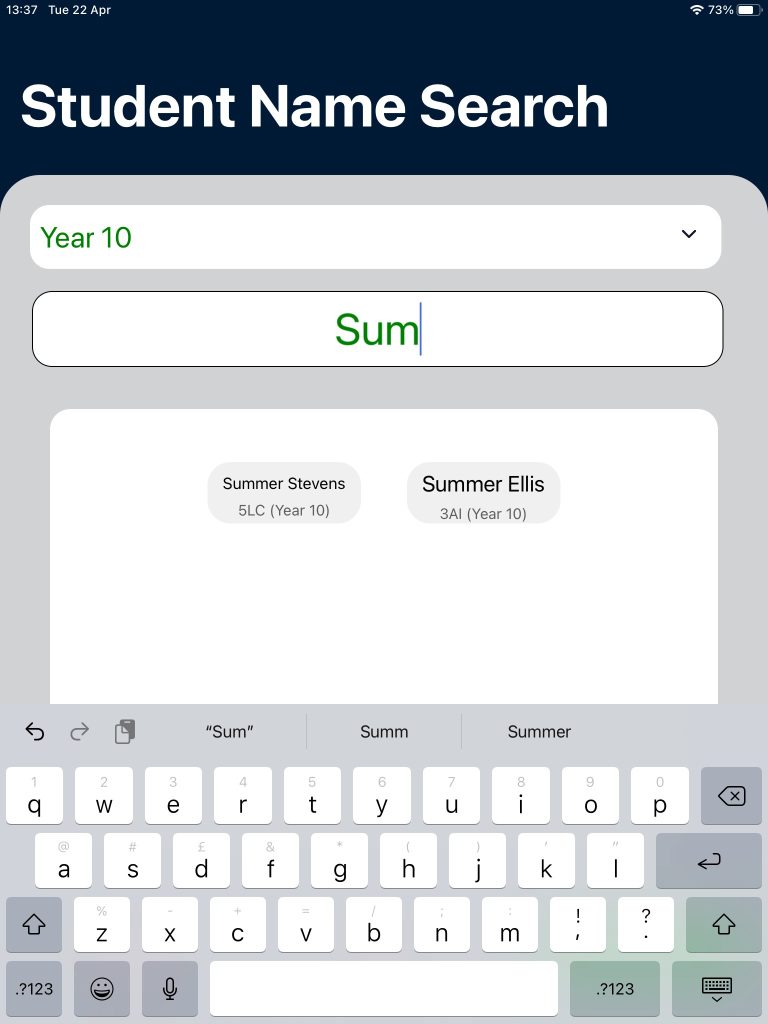
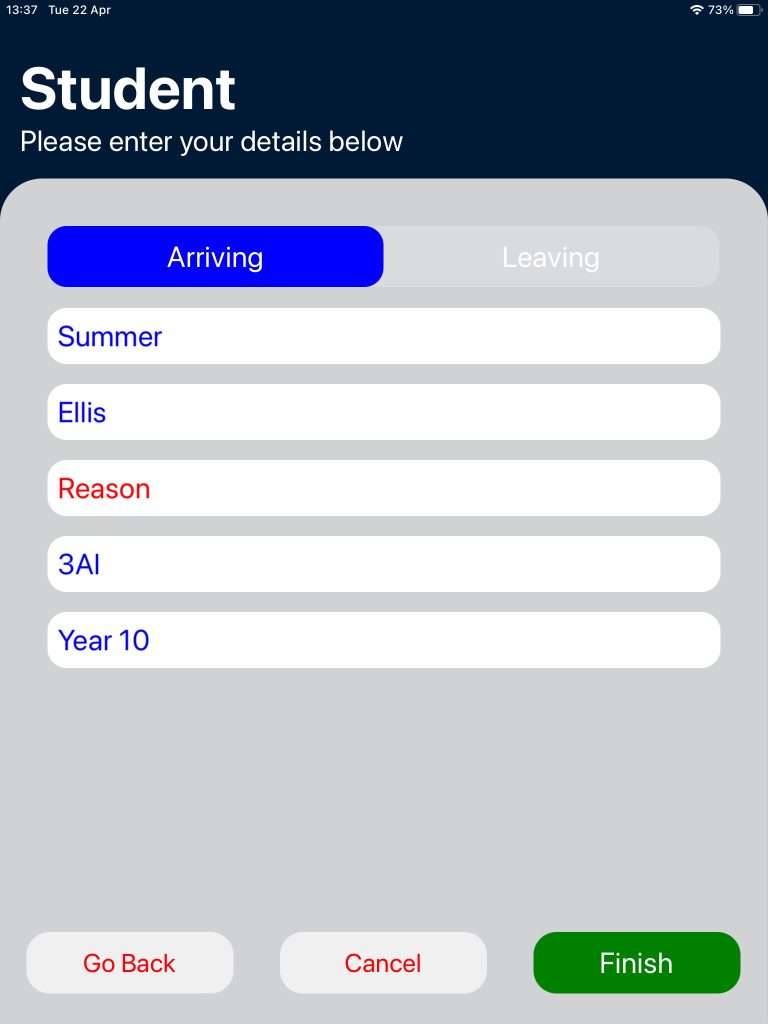
Examples of how student Name Search settings affect results #
The students in the table below attend our example school. Note there are two Kirsty Rachers in the school but they are in different year groups.
| Year 1 | Year 5 |
| Oak Class | Beech Class |
| Kirsty Racher Kirti Test | Kirsty Racher |
| Elm | |
| Kirwin Tester |
Kirsty Racher in Oak Class often misses the school bus and arrives late to school. The examples below show different Name Search settings and the results that Kirsty Racher saw when she tried to sign in with those settings applied.
| Name Search Filter / Setting | Characters that student typed in Name Search before results seen. | Result of Name Search | Notes | ||
| Class / List Names | Kir | Kirsty Racher (Oak) Kirti Test | Two students in the Oak Class have the letters ‘KIR’ in their name. | ||
| Class / Unique Result | Kirs | Kirsty Racher (Oak) | As there are two students in Oak class with ‘KIR’ in their name, Kirsty had to type one more letter before her name appeared. The other Kirsty Racher is ignored as they are not in the class. The result is unique for the class. | ||
| Year / List Names | Kir | Kirsty Racher (Oak) Kirti Test Kirwin Tester | Three students in Year 1 have the letters ‘KIR’ in their name. | ||
| Year / Unique Result | Kirs | Kirsty Racher (Oak) | As there are three students in Year 1 with ‘KIR’ in their name, Kirsty had to type one more letter before her name appeared. The other Kirsty Racher is ignored as they are not in the same year. The result is unique for the year. | ||
| No filter / List Names | Kir | Kirsty Racher (Oak, Year 1) Kirti Test (Oak, Year 1) Kirwin Tester (Elm, Year 1) Kirsty Racher (Beech, Year 5) | There are four students with the letters ‘KIR’ in their name in the whole school. Results won’t be narrowed down by class or year. | ||
| No filter / Unique Result | Kirsty Racher | None | It is not possible to generate a unique result as there are two students called Kirsty Racher in the school. The student can manually sign in without using name search. | ||
Troubleshooting: Name Search finds no results #
Occasionally Name Search may not find any results. This could be because the student cannot be found in MIS data or the Name Search settings or filters prevent results from being displayed (see the unique result example in the previous section). In these cases students will see a message that their name could not be found. Students can either:
- Speak to reception staff to be manually signed in on the Admin Portal, or
- Tap the Skip Search button to sign in without Name Search. In this case, they will need to manually complete all fields.
© Libresoft 2026