Visitors sign in using a device (terminal) with the Libresoft VisitorBook app installed. In a few simple steps, install the app and connect the device to your Libresoft VisitorBook system.
Important: VisitorBook works with iPads that support iOS 15.0 and above.
Learn more: What is a terminal?
Show me how #
View a video overview of the process.
Step 1: Install the VisitorBook app on the terminal #
- Open the Apple App Store.
- Search for Libresoft VisitorBook.
- Tap Get to install the app on your device. It’s free to download.
- Success! Libresoft VisitorBook is installed on the device.
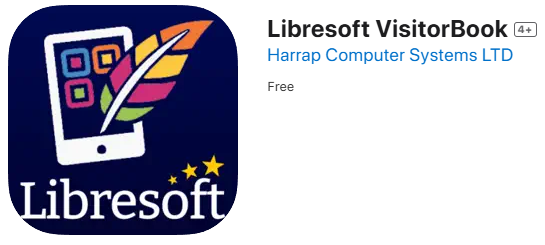
Step 2: Sync the VisitorBook terminal and Admin Portal #
Make sure you can log into the Admin Portal and have the terminal with the installed app within easy reach. The table below takes you through the individual steps.
| Admin Portal or App on Terminal | Step |
| Admin Portal | Log into the Admin Portal of your Libresoft VisitorBook system. |
| Admin Portal | Once logged in, on the sidebar, select System Settings > Terminals. The system opens up the Terminals page. |
| App | Open the Libresoft VisitorBook app. The first time it’s opened the app displays a code. |
| Admin Portal | On System Settings > Terminals navigate to Sync New Terminal section. Then: a) Under Authentication Code, enter the code displayed on the app. b) Under Terminal Name, enter a name to easily identify the device on the system. c) Under Terminal Type, select whether the Terminal will be a Visitor or Staff Terminal. i) A Visitor Terminal is simply used for signing in and out. ii) A Staff Terminal has additional functionality to manage visitors, evacuations and assets (Assets is an optional module). d) Under Location, select where the Terminal will be located. Once you have completed the required details, click the Sync Terminal button. |
| Admin Portal | The system displays the message Terminal Authenticated Successfully. The terminal appears in the Current Terminals list. |
| App | Tap the button labelled I have entered the code. |
Tip: The device camera remains on while the Libresoft VisitorBook app is open. This can drain the device battery. For visitor terminals, we recommend installing the device in a kiosk.
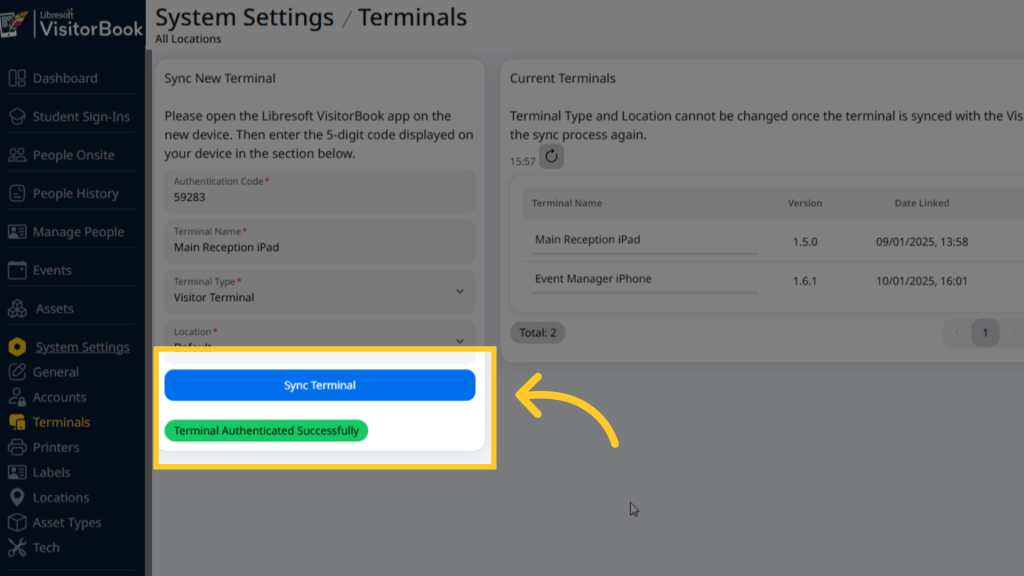
Step 3: Test app access #
You now need to check that the app has access to the computer and has permission to access your network. On the VisitorBook Terminal:
- Open the VisitorBook app.
- Start the process of signing in as a visitor.
- The Libresoft VisitorBook app will ask for access to the device camera. Tap OK.
- Close the app and reopen it.
- Start the process of signing in as a visitor until the app asks for permission to access the network. Approve this access.
Important: You must allow access to the device camera to enable Libresoft VisitorBook to capture images of people signing in.
Learn more: New Visitor Sign-In
© Libresoft 2025