Need another pair of hands to manage the VisitorBook Admin Portal? Adding an administrator is simple.
Add an Admin on the Portal #
- Log into your VisitorBook Admin Portal.
- Go to System Settings > Accounts.
- Click Add Admin to site. The system opens up the Add Admin to site popup.
- Type in the person’s email address and click the Add user button.
- The new admin user will appear in the list of admin users on the system. The system has sent an activation email to the user. Their status will show as INACTIVE until they have activated their account.
Tip: You will not be able to click the Add User button until a valid email has been entered.
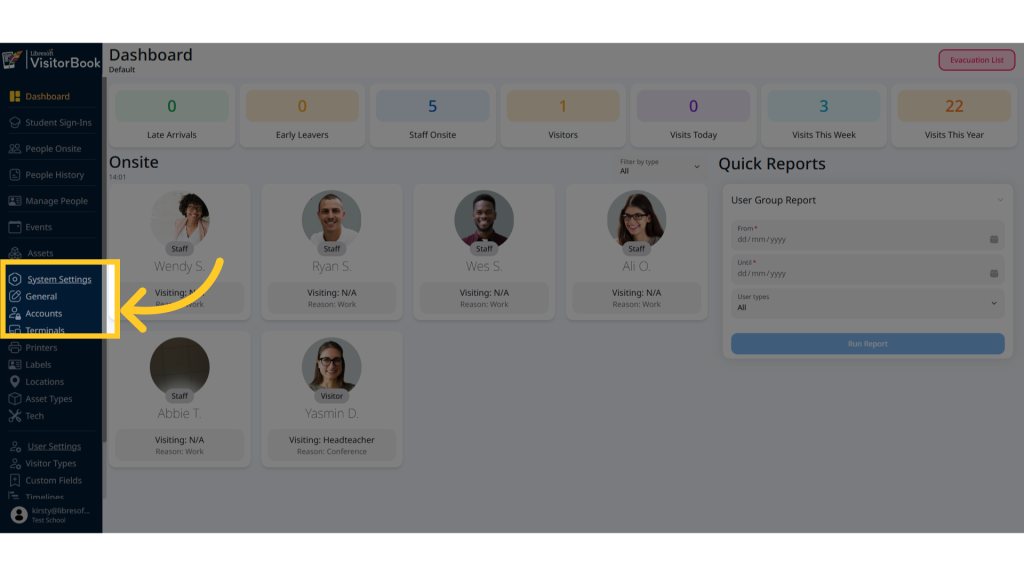
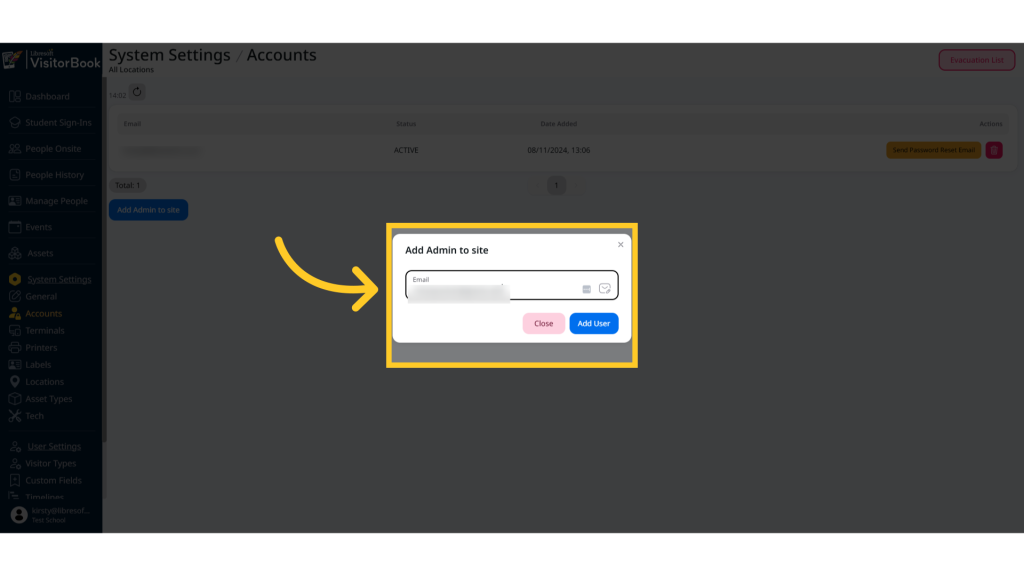
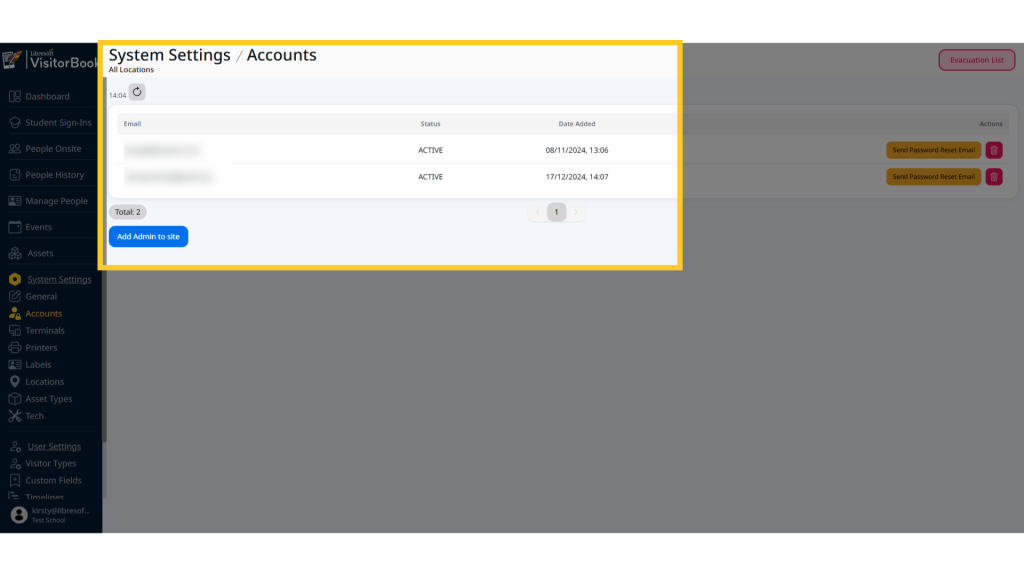
Activate an Admin account #
- Once you have added a person as an Admin user, the system emails them an activation link.
- The person clicks on the link and opens a page where they can reset their password.
- Once the person has reset their password, they will see a link to log in to the VisitorBook site.
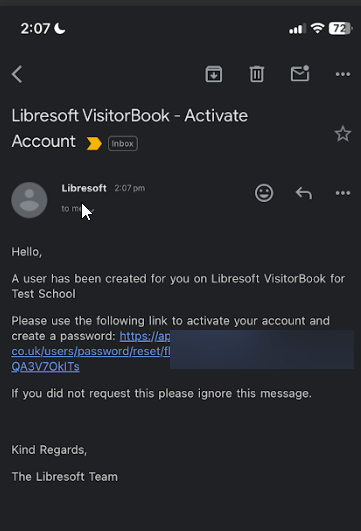
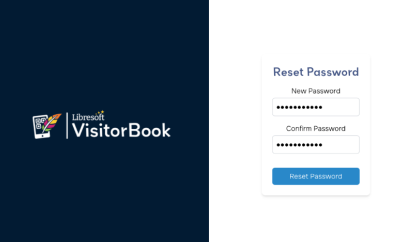
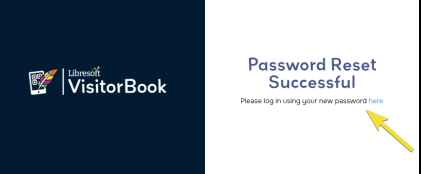
Actions on Admin users #
For each individual user you can take the following action:
- Send a Password Reset Email to the user.
- Remove the Admin user by clicking the Bin icon.
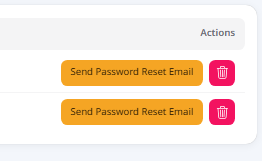
© Libresoft 2025