Don’t have a sign-in terminal? Not an obstacle! Sign in people directly from the Admin Portal.
Sign In on the Admin Portal #
To sign a person in using the Admin Portal, click on the Sign Person In button. This is located on the top-right of every system page, so you can access it no matter where you are in the Admin Portal.
Important: Visitor badges will not be printed if you are signing in people on the Admin Portal. This means they won’t be able to use a QR code to sign out.
Note: If you have the Student Sign-Ins module activated on your system, you will see additional options to select Students or All Other People when you first click the Sign Person In button. Learn more: Sign students in or out on the Admin Portal.
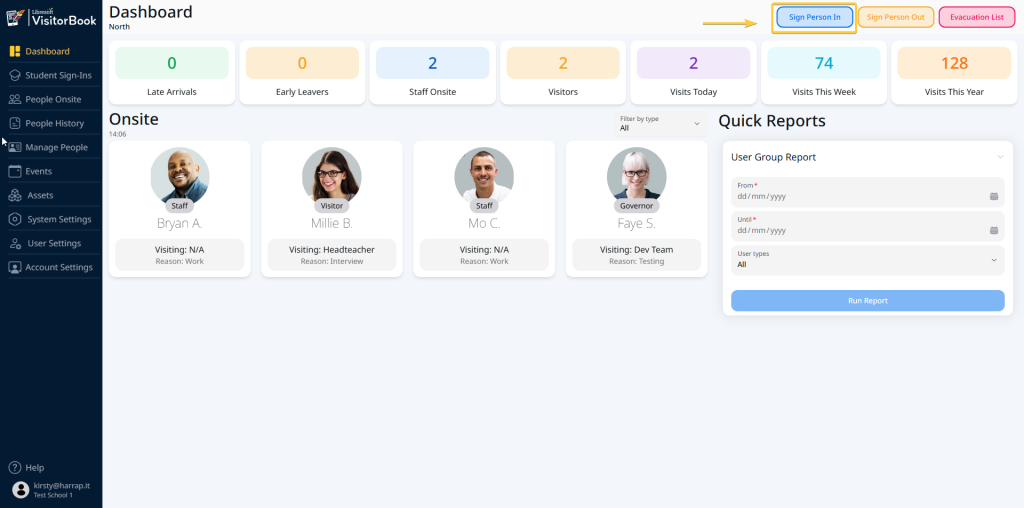
Sign in a person who has visited previously #
You can quickly sign in a person who has previously visited your organisation. To do this:
- Click on the Sign Person In button. The system opens up the Find or Add a Person to Sign In popup.
- In the Existing Person section, start typing the person’s name in the Search field.
- Click on the person when they appear in the search results. The system opens up the Visit Details popup, showing the person and stored data fields for that person.
- You have two options:
- If the person is attending for a specific event, add the Event Reference.
- For other visits, complete the essential fields for the specific visit. These are indicated with a red asterisk. For visitors, this will usually be who the person is visiting and the reason for the visit.
- Click the Sign In button. The system indicates the person has been signed in successfully.
Tip: Signing multiple people in? Once you’ve signed the first person in, click the Sign Another Person In button to continue.
Important:
- The visitor type for a person who has signed in previously cannot be deleted or edited.
- The personal details associated with the person (e.g. image, email address, vehicle registration, phone number) will be retained from the previous visit. These details cannot be edited during sign in. Edits can be made separately on the Manage People page.
- You will not be able to sign people in until essential fields have been completed.
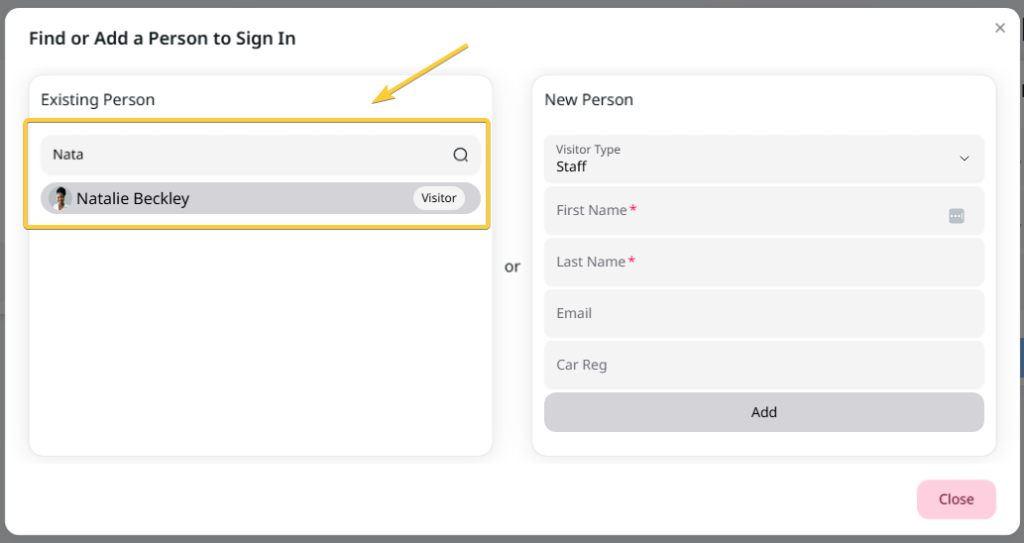
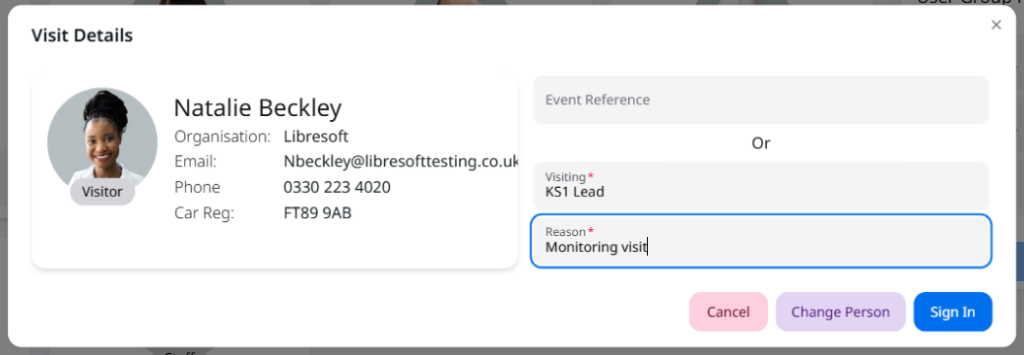
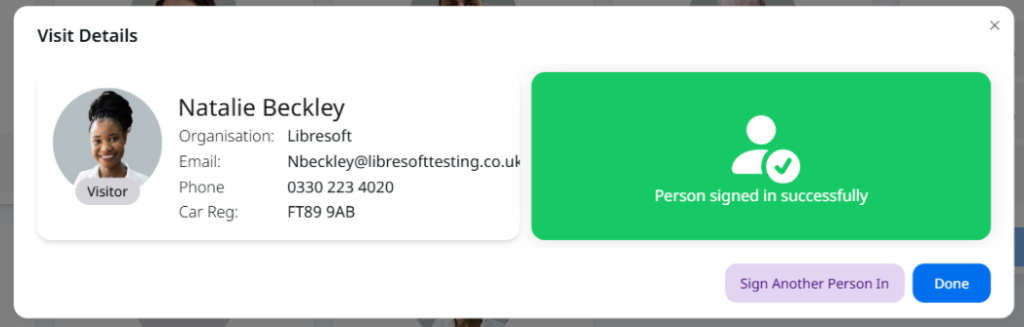
Sign in new person #
To sign in a person who has never visited your organisation before:
- Click on the Sign Person In button. The system opens up the Find or Add a Person to Sign In popup.
- In the New Person section, select the appropriate visitor type from the dropdown provided (e.g. Staff, Visitor). The system will display the sign-in fields associated with that visitor type.
- Complete the relevant sign-in fields. Those indicated with a red asterisk are essential fields and must be completed.
- Start typing the person’s name in the Search field.
- Click the Add button. The system opens up the Visit Details popup, showing the person and stored data fields for that person.
- You have two options:
- If the person is attending for a specific event, add the Event Reference.
- For other visits, complete the essential fields for the specific visit. These are indicated with a red asterisk. For visitors, this will usually be who the person is visiting and the reason for the visit.
- Click the Sign In button. The system indicates the person has been signed in successfully.
Important: As signing in a new person on the Admin Portal does not generate a visitor label and the person won’t be prompted to take a photo, VisitorBook will also not generate an image of that person.
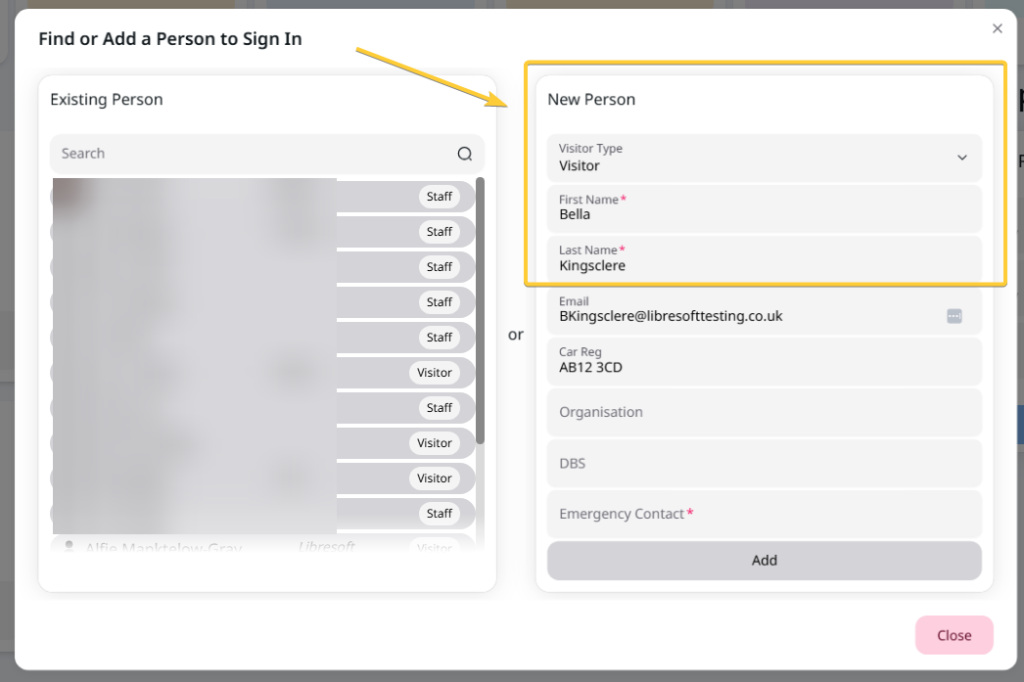
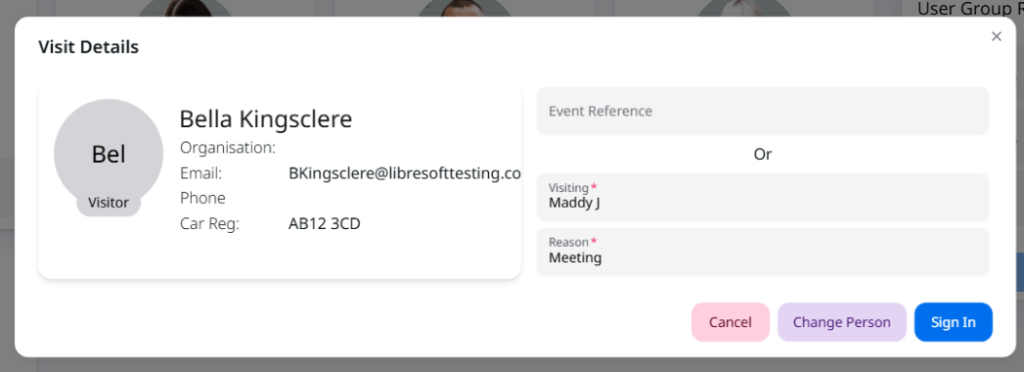
© Libresoft 2026