Find out how the Visitor Timelines module can help you manage the visitor experience.
What are visitor timelines? #
The Visitor Timelines module is an optional module that helps you to set up are a series of events or steps that visitors follow while on-site. This can be useful if you are managing events and visitors will be at different places on-site throughout the day. You can set different timelines for different types of visitor.
Features of the Visitor Timelines module #
The Visitor Timelines module enables you to:
- Create and edit visitor timelines.
- Assign timelines to a particular type of visitor.
- Sign off that a visitor has completed a particular step in the timeline.
- View a visitor’s progress on their timeline.
Important:
- Both the VisitorBook Admin Portal and the VisitorBook app on a terminal are used to manage visitor timelines.
- The terminal must be set up as a Staff terminal to access the timelines feature.
- Timelines are not visible to visitors.
Learn more: What is a staff terminal?
Overview of Visitor Timelines #
The image below shows the steps required to make visitor timelines work for you.
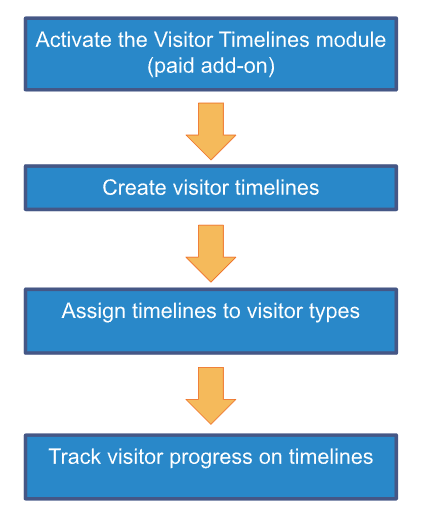
Tip: Got the Assets module? You can also tie in your asset loans to timeline steps.
Learn more
- Activate the Visitor Timelines module
- Create a visitor timeline
- Edit a visitor timeline
- Assign a timeline to a visitor type
- Track visitor progress on timelines
- Tie in timelines with asset loans
© Libresoft 2025