Manage visitor types through the VisitorBook Admin Portal.
- Log into your VisitorBook Admin Portal.
- Go to User Settings > Visitor Types.
- On this page you will see the visitor types that are in the system, including standard types and any new ones you have added.
Important:
- VisitorBook comes with the standard visitor types of Visitor and Staff. These standard visitor types cannot be deleted from the system.
- If you have the optional Student Sign-In module, you’ll also see the Student visitor type. Again, this is standard and cannot be removed.
Edit visitor types #
You can edit the following visitor type fields:
- Name – Simply type the new name. Changes here are auto-saved.
- QR Code Validity – The period of time in which a QR code can be used again to sign in. Select from options in the dropdown.
- Badge Copies – The number of visitor labels that are printed when the visitor signs in.
- Visitor Fields – The fields visitors see and are required to complete when they sign in.
Important:
- VisitorBook includes standard visitor fields. Name fields cannot be removed from visitor types as these are the minimally required fields for sign in..
- You can create custom fields and add these to visitor types.
Tip: You can adjust QR code validity for individual people regardless of visitor type.
Learn more: Adjust QR codes for individual people
Learn more: Custom fields
Delete visitor types #
Delete a visitor type by clicking the bin icon next to it.
Important: Some visitor types are standard to the system and cannot be deleted. The bin icon will be shaded on these visitor types.
Restart VisitorBook app #
The app needs to be re-started for visitor type edits or deletions to apply. On the sign-in terminal, close the app down and re-open it.
Important: You’ll need to take these steps for all terminals connected to your VisitorBook system.
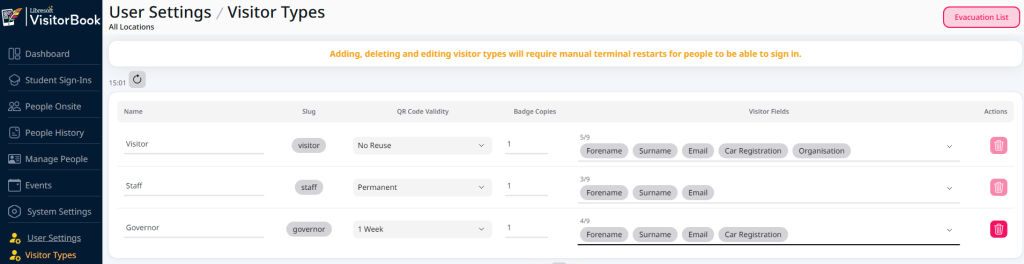
© Libresoft 2026