Need to share important information with your visitors when they sign in? Manage this in VisitorBook with the Alerts feature.
Features of alerts #
- Alerts are shown to visitors on an Important Information page when they sign in.
- Visitors can be shown more than one alert. They will all appear on one page.
- Alerts can be tailored to different types of visitors.
Important: Alerts are only shown to visitors during the process of signing in. They will not be displayed at any other times.
Add new alert #
To add a new alert:
- Log into your VisitorBook Admin Portal.
- Go to User Settings > Alerts.
- Click the Add Alert button. The system opens up the Add Alert popup.
- Type in the Name of the alert – as you type the slug field will auto-populate.
- Icon – This field is used behind the scenes. Ignore!
- Type the message Text. Keep it brief and to the point!
- Click the Add button. The alert appears in the list.
Important: Only the alert text is shown to visitors. They will not see the alert heading.
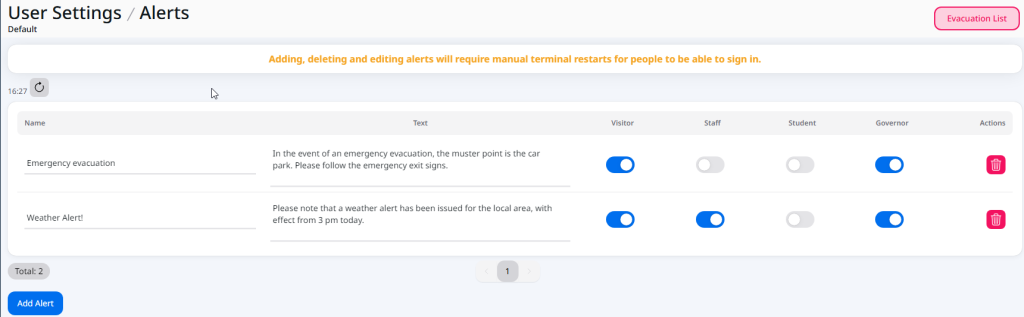
Set which visitor types see alert #
Now set which visitor type will see the alert when they sign in.
- If you’d like the alert to show for a particular visitor type, toggle on the visitor type.
- If you’d like the alert to be hidden from a particular visitor type, toggle it off.
Learn more: Add a Visitor Type
Restart VisitorBook app #
The app needs to be re-started for the new alert to correctly display. On the sign-in terminal, close the app down and re-open it.
Important: You’ll need to take this step for all terminals connected to your VisitorBook system.
© Libresoft 2025