NEW! You now have additional options to manage student arrivals and departures outside of usual opening and closing times. Find out how to sign students in or out on the VisitorBook Admin Portal.
Sign in students on the Admin Portal #
Important: VisitorBook does not update school registers.
To sign in an arriving student using the Admin Portal:
- Click on the Sign Person In button. This is located on the top-right of every system page, so you can access it no matter where you are in the Admin Portal.
- Select Students from the available options. The system opens up a popup headed: Arriving – Find or Add a Student.

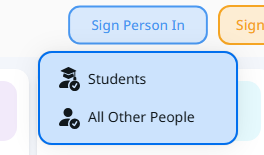
The next steps depend on whether you also have the Arbor Integration module activated on your system.
Learn more: Arbor Integration Overview (optional module)
Arbor Integration active #
- If you have the Arbor Integration module on your system and have synced student data, you can now Search MIS Data to find the relevant student.
- Select the relevant student from the list. The system displays the student’s details.
- Add the reason for the arrival outside of usual hours.
- Click the Sign Student In button.
- The student is signed in as arriving at the school.
Important: Remember that you will still need to ensure Arbor registers are updated. VisitorBook does not do this automatically.
Tip: Can’t find the student in MIS data? You can use the Add New VisitorBook Record section to manually add the student’s details so you can still note them as arriving. However, this visit record will not be linked to the student’s MIS data.
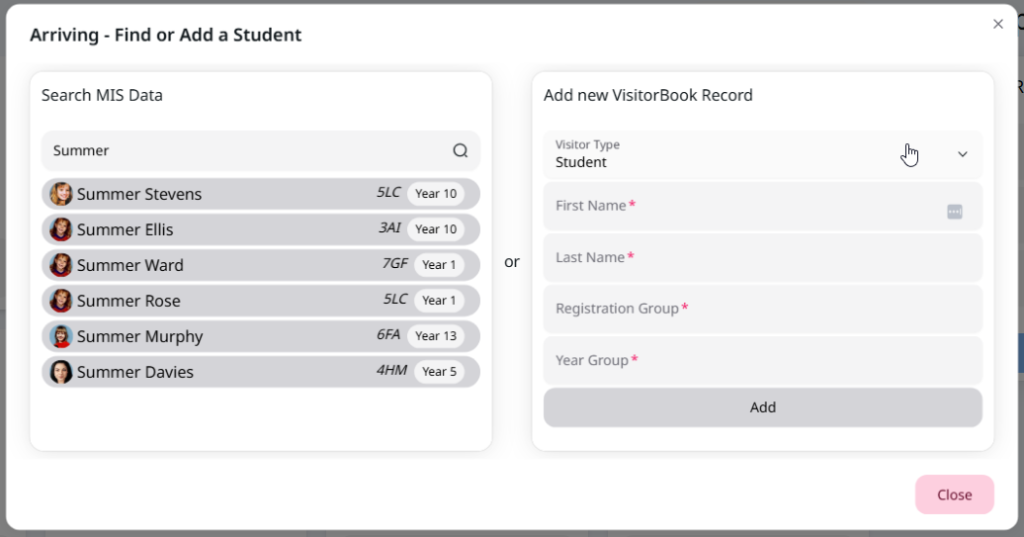
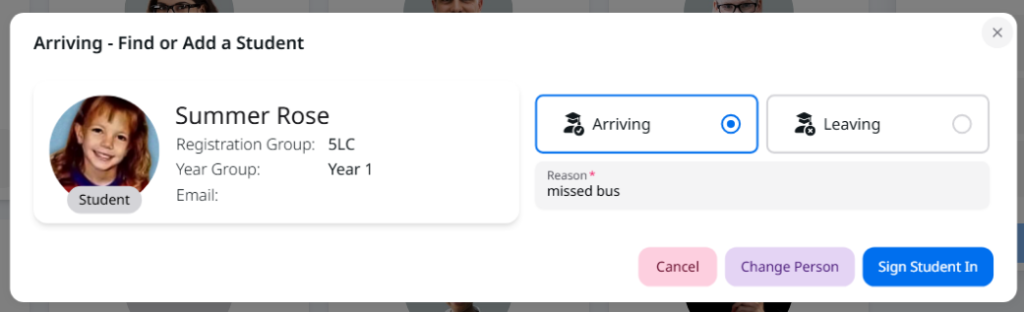
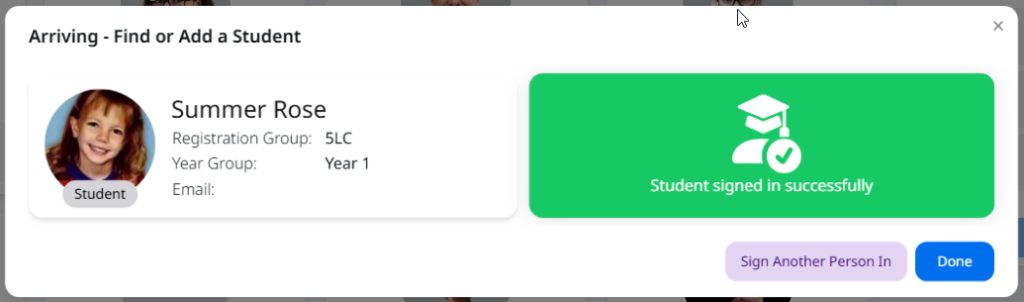
Arbor Integration inactive #
- If you do not have the Arbor Integration module on your system, you can possibly save time by using the Search VisitorBook Records section to find students who have previously arrived/departed outside usual hours. Otherwise, you can manually sign in students using the Add New VisitorBook Record section.
- Complete required student details.
- Click the Add button. The system displays the student’s details.
- Add the reason for the arrival outside of usual hours.
- Click the Sign Student In button.
- The student is signed in as arriving at the school.
Important: Remember that you will still need to ensure school registers are updated. VisitorBook does not do this automatically.
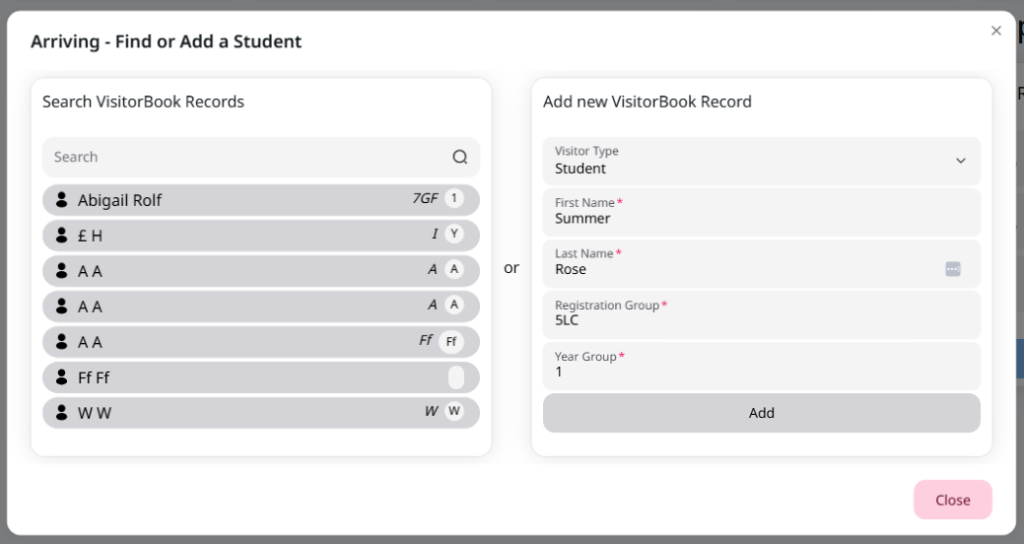
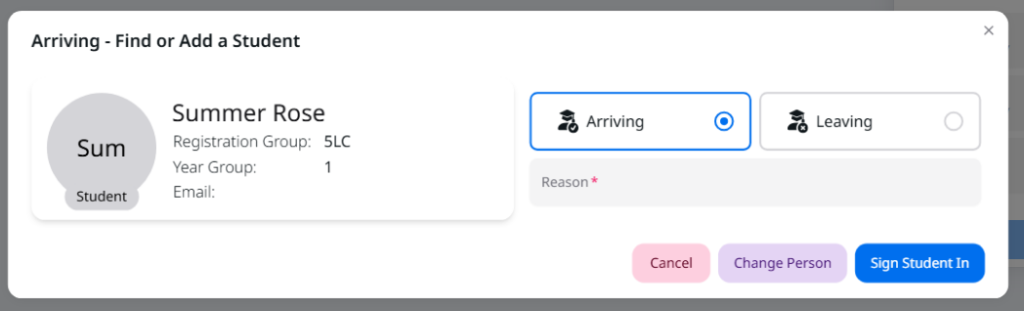
Sign out students on the Admin Portal #
Signing out students who are departing the school outside regular times works very similarly to signing them in. Simply click the Sign Person Out button on the top-right of the page to get started. Remember, this does not update school registers.
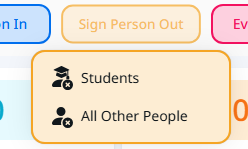
© Libresoft 2025