Find out how to activate the Arbor sync on your system.
What is Arbor Integration? #
The Arbor Integration module syncs Arbor student data with VisitorBook. With name search, this student data is used to make the sign-in experience for student arrivals and departures smoother and more efficient.
The Arbor Integration module is an optional paid add-on. The status of the module is shown on the System Settings > General page. It is shown as Active if it is available on your VisitorBook system.
Important:
- The Arbor Integration does not currently write back to Arbor registers. It is a one-way integration that simply facilitates student sign in and out via VisitorBook.
- The Arbor Integration does not sync staff data.
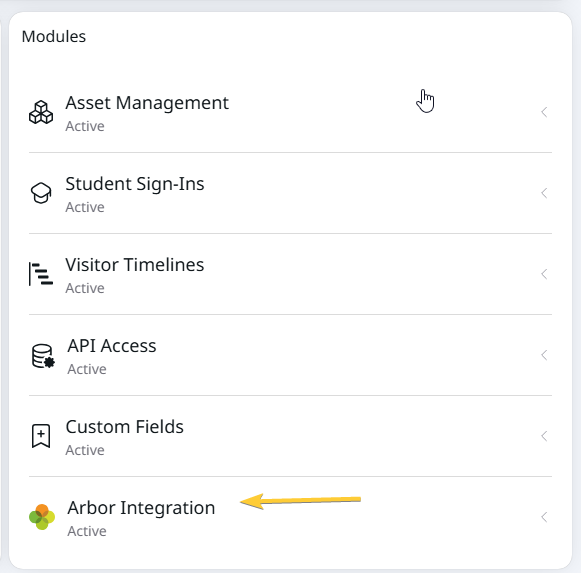
Process overview #
Once the Arbor module is active on your VisitorBook system, the following elements are needed to activate the sync. These are:
- Your unique Arbor School URL.
- Your approval of the connection between Arbor and VisitorBook.
- A unique Arbor API key.
Once these elements are added to your system, student data can be synced between Arbor and VisitorBook. The data is synced daily, during the evening.
The diagram below shows the overall process for activating Arbor on your VisitorBook system. Each stage is described in more detail in the sections below.
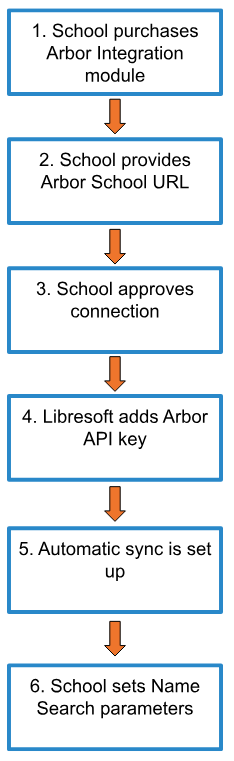
Purchase Arbor Integration module #
The Arbor Integration module is an optional paid add-on. When purchasing your VisitorBook subscription via our website, you can add the Arbor Integration module at that time. You can also edit your subscription at any time from the Account Settings page.
Important: If you did not purchase your VisitorBook subscription via our website, please get in touch on support@libresoft.co.uk to discuss your subscription options.
Provide Arbor School URL #
Each Arbor school is provided with a unique URL to access their Arbor portal. If purchasing the Arbor module via our website or editing an existing subscription via the Account Settings page, you will be prompted to provide your unique Arbor URL at the time you purchase the Arbor Integration module.
The unique Arbor URL is automatically added to your VisitorBook site. The status of the Integration is shown as Pending School Approval.
Important:
- For the integration to work, it is essential to provide an accurate Arbor URL. The URL cannot be edited once it is added at this stage.
- If you did not purchase your VisitorBook subscription via our website, please get in touch on support@libresoft.co.uk to discuss this requirement.
School approves connection #
To approve the connection between Arbor and VisitorBook:
- Log into your Admin Portal.
- Go to MIS Sync > MIS Sync Settings.
- The system opens up the MIS Sync Settings page.
- The Arbor School URL should be pre-populated in the Arbor School URL field.
- The Connection Status will be Pending School Approval.
- Click on the Go to Arbor Portal icon. VisitorBook opens up the school’s Arbor portal page.
- Log into the school’s Arbor Portal and set VisitorBook as an approved app on the App Approval page.
- Once the connection is approved, the status on VisitorBook is shown as: Connection Approved. We will add the API key shortly.
Important: Only a school user with approved Arbor access can log into Arbor’s App Approval page.
Tip: We should be automatically notified once you have approved the connection. However, if you have not heard from us within a few days, please reach out to us by emailing support@libresoft.co.uk.
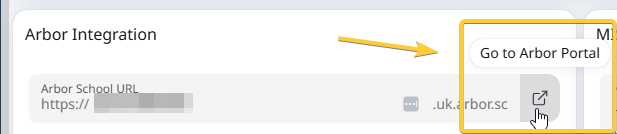
Libresoft adds API key #
Once we’ve been notified that you have approved the Arbor connection, we generate and add a unique Arbor API key to your VisitorBook system. The API key is the final element in the connection. Once added, the status of the Arbor Integration should show as Connection Approved.
Important: Only Libresoft staff can add the API key to your VisitorBook system.
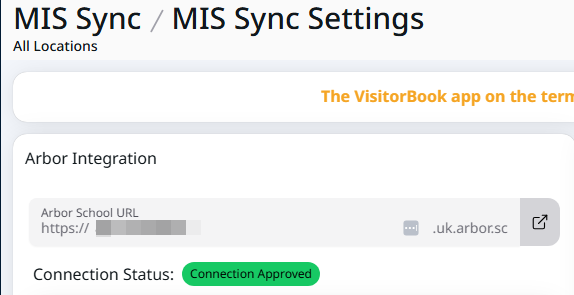
Set up Automatic Sync #
Libresoft staff will initially turn the Arbor automatic sync on. The sync runs daily, during the evening. It will pull through Arbor student data to your VisitorBook system – this can be seen by navigating to MIS Sync > MIS Data. This data can be used for name search when students arrive or depart outside usual opening and closing times.
Tips:
- You can turn the automatic sync on or off at any time from the MIS Sync Settings page.
- Run a manual sync of the data at any time by clicking the Run Sync button. This won’t affect the functionality of the automatic sync.
- The date and time of the last sync is shown at the bottom of the MIS Sync Settings page.
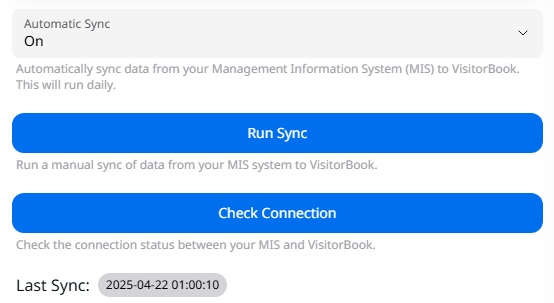
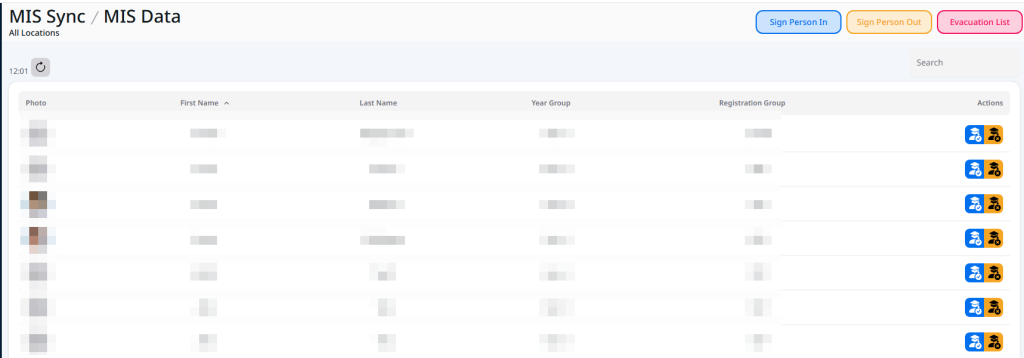
Set Name Search Parameters #
To begin:
- Log into the Admin Portal.
- Go to the MIS Sync Settings page and navigate to the MIS Integration section.
- Select a Name Search option from the dropdown. You have the following options:
- Off – Arbor data is not used for student arrival or departure. Students must complete all required sign-in fields manually.
- List Names – VisitorBook starts searching when the student has entered three characters. The system may present the person with a list of possible names when they sign out.
- Unique Name – VisitorBook only displays a name to the student if it is unique.
You also have options to filter results by year group, registration group or both.
Important: We recommend you seek advice from your Data Protection Officer (DPO) on the most suitable name search requirements for your educational setting.
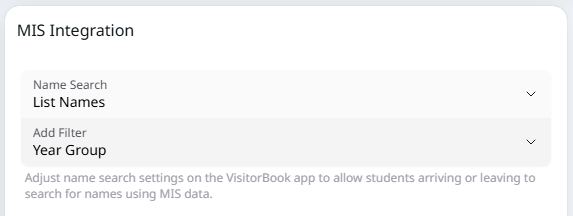
© Libresoft 2025