NEW! The Arbor Integration module improves the student sign in and sign out experience.
What is Arbor Integration? #
The Arbor Integration module syncs student data in your Arbor system to VisitorBook. Using name search, this student data can be used for student arrivals and departures via VisitorBook, making the sign-in experience smoother and more efficient.
Important:
- The Arbor Integration does not currently write back to Arbor registers. It is a one-way integration that simply facilitates student sign in and out via VisitorBook.
- The Arbor Integration does not sync staff data.
Activate the Arbor Integration module #
The Arbor Integration module is an optional paid add-on. The status of the module is shown on the System Settings > General page. It is shown as Active if it is available on your VisitorBook system.
You may have purchased this module at the same time you purchased your basic subscription. If you would like to activate this module during your subscription, please get in touch at support@libresoft.co.uk.
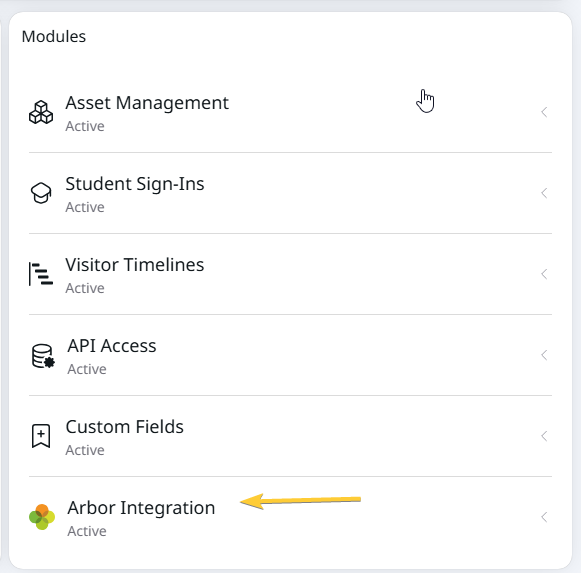
Once the Arbor Integration module is activated on your VisitorBook system, you will see a new MIS Sync menu in the sidebar. From this menu you can view MIS Data (once it is synced) and MIS Sync Settings.
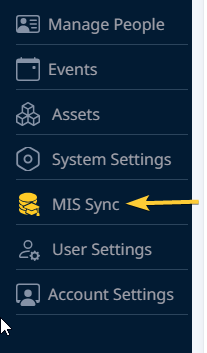
Activate the Arbor Sync #
Once the Arbor module is active on your VisitorBook system, the following elements are needed to activate the sync. These are:
- Your unique Arbor School URL.
- Your approval of the connection between Arbor and VisitorBook.
- A unique Arbor API key.
Once these elements are added to your system, student data can be synced between Arbor and VisitorBook. The data is synced daily, during the evening.
Important: The sync will not take place unless both the unique Arbor URL and Arbor API key are added to the system.
The process is covered in more detail in a separate Help Guide.
Learn more: Activate the Arbor Sync
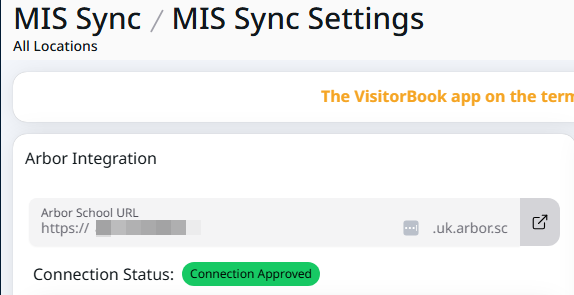
View and adjust Arbor Sync Settings #
Click on the MIS Sync Settings page to view and edit sync settings.
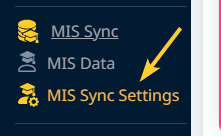
From this page, you can:
- View and check the Arbor connection status.
- Turn the automatic sync on or off.
- Run a manual sync of the Arbor data.
- View the date and time of the last Arbor sync.
- Adjust Name Search settings.
Important: The VisitorBook app on the terminal (sign-in device) will need to be closed and reopened for changes to MIS settings to display correctly.
View MIS data #
Click on the MIS Data page to view the student data that is being pulled through the sync. As noted previously, the automatic sync runs daily, each evening. A manual sync can be run at any time.
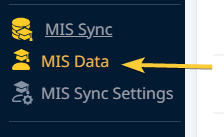
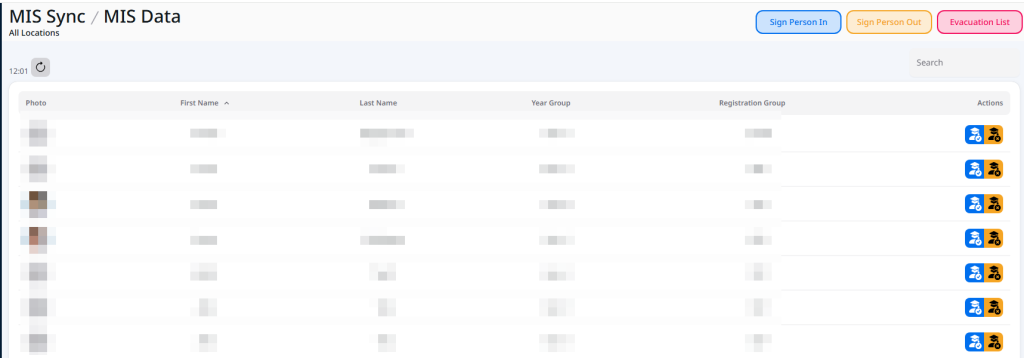
Set Name Search Parameters #
To begin, on the Admin Portal, go to the MIS Sync Settings page and activate name search.
- Click the dropdown and select one of the available options. These are:
- Off – Arbor data is not used for student arrival or departure. Students must complete all required sign-in fields manually.
- List Names – VisitorBook starts searching when the student has entered three characters. The system may present the person with a list of possible names when they sign out.
- Unique Name – VisitorBook only displays a name to the student if it is unique.
You also have options to filter results by year group, registration group or both.
Important: We recommend you seek advice from your Data Protection Officer (DPO) on the most suitable name search requirements for your educational setting.
Example: This school has set the Student Name Search to List Names. They have added a Year Group filter.
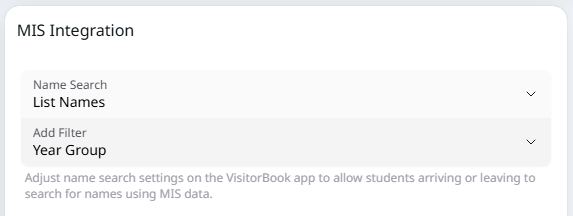
Use Arbor data for student sign ins (and outs) #
Students can record arrival or departure on the app on a VisitorBook terminal. You can also record arrivals or departures manually via the Admin Portal.
App #
If List Names or Unique Results is activated, on the app, when students sign in or out, they will see a name search option. They can use this to find their name more quickly.
Example: Name Search is set as List Names with a Year Group filter.
Summer Ellis has arrived late. On arrival, Summer signs in using the VisitorBook app.
- The app prompts Summer to select the correct year group.
- On starting to type her name, Summer sees two results as there are two students called Summer in her year group.
- Summer selects her name and essential fields are pre-populated with Arbor data.
Important: A reason for arrival or departure outside of the usual hours will always need to be manually completed. Any additional custom fields you have added to the student visitor type will also need to be filled in manually.
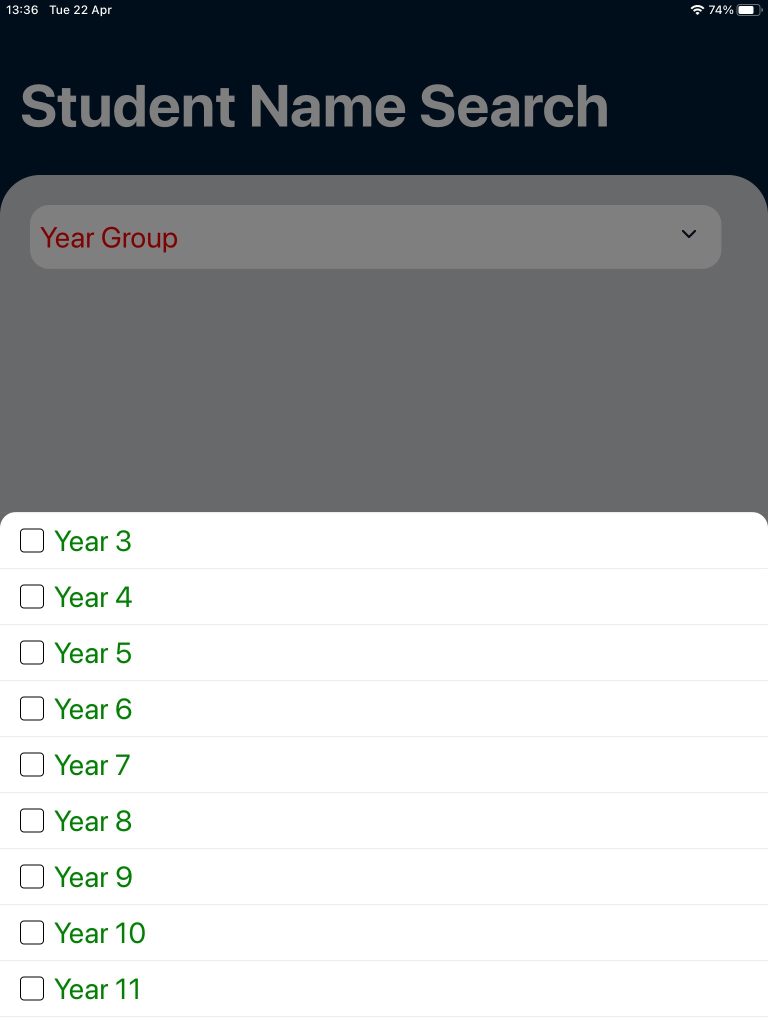
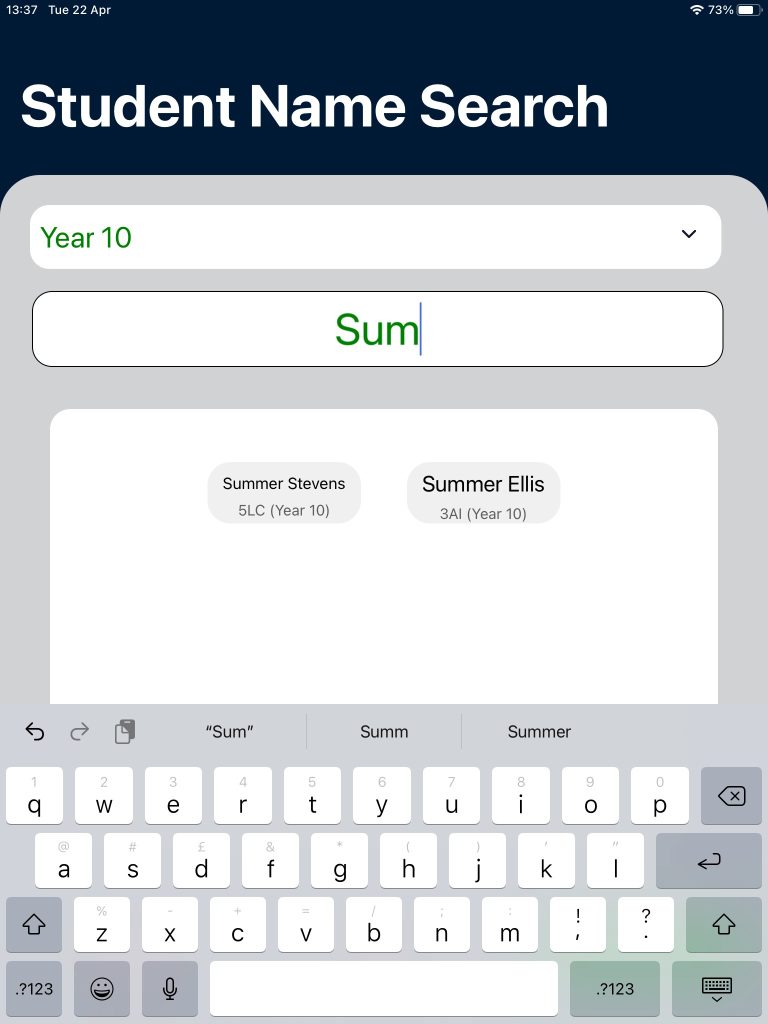
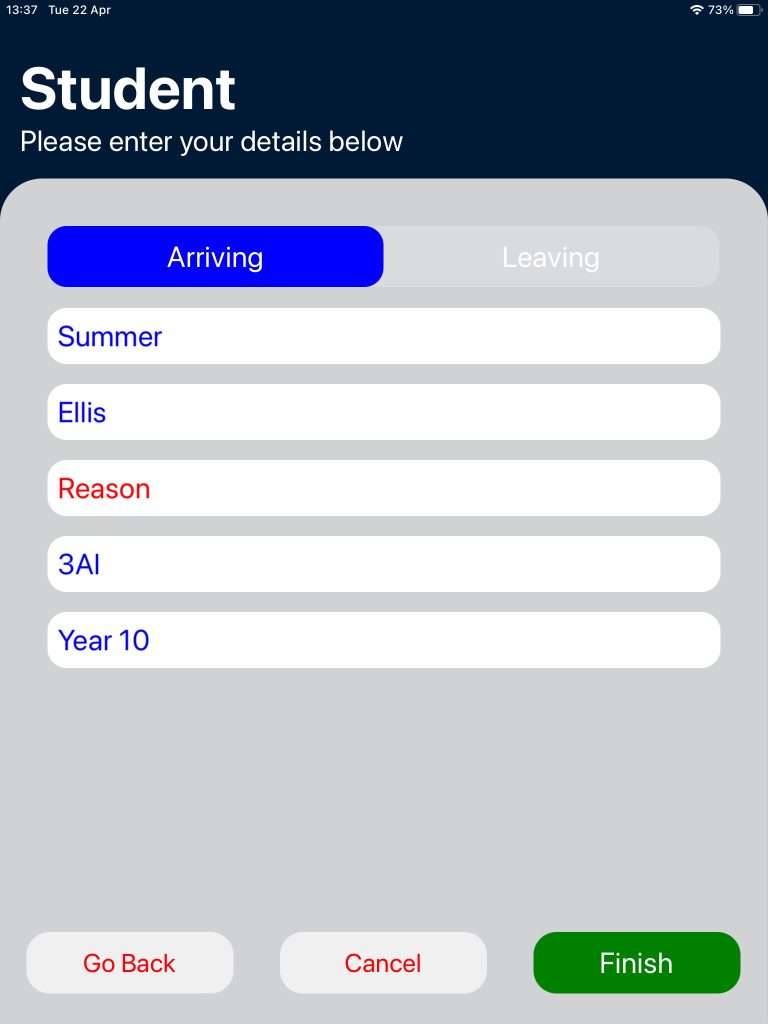
Admin Portal #
You can also manually sign students in or out from the Admin Portal. With the Arbor Integration module activated, you can easily select student names from available Arbor data.
Learn more: Sign students in or out on the Admin Portal
Important: Remember, there is no writeback to Arbor, so VisitorBook will not update the registers in Arbor. This only records students as arrived or departed in VisitorBook.
Note: Name Search Settings such as Unique Results and Year Group/Reg Group filters do not apply to the Admin Portal name search.
Tip: You can also sign students in or out from the MIS Data page.
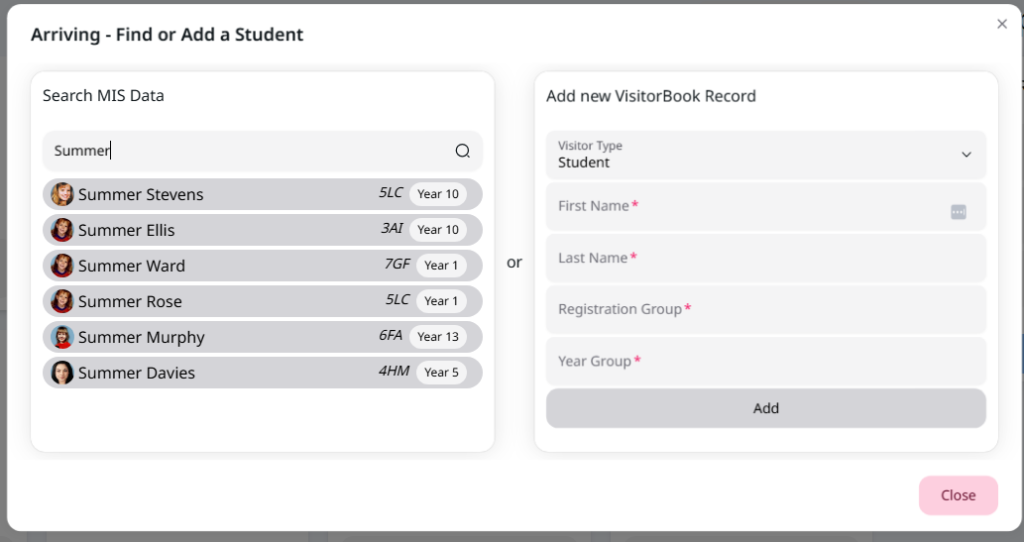
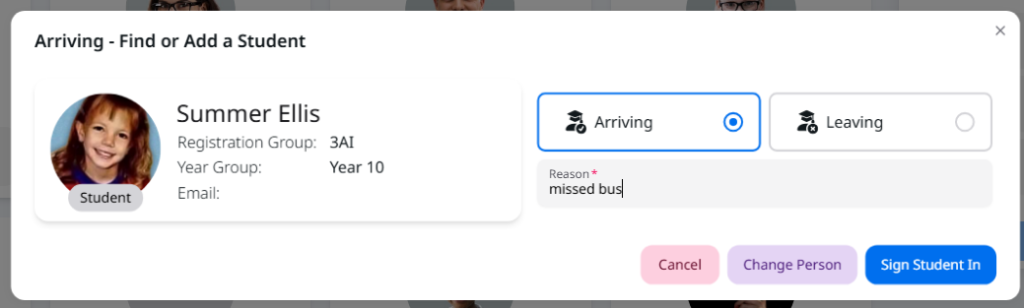
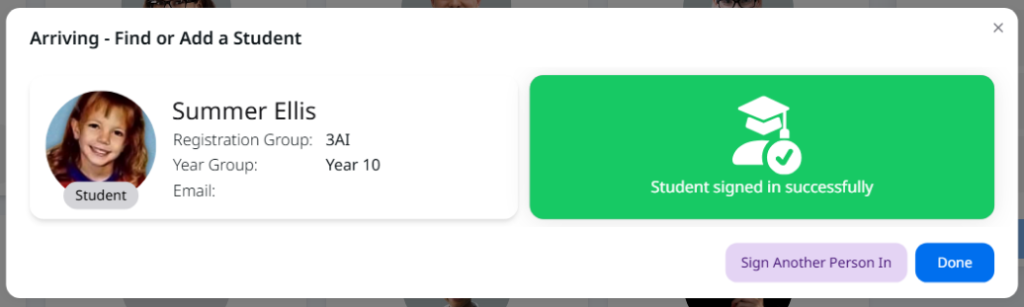
© Libresoft 2025